dok0619
Getting comfortable
Ive searched, looked at the wiki but I am still not sure how to do this... I have already added one camera but it looks like all Dahua cameras are set to an ip of 168.154.1.108 and you have to login to the dahua web interface to activate the cameras, but how do I do that now that I want to add to more cameras? do I have to change the ip address somehow on the original cam or the new cams and if so how do you do that? Im completely ignorant on networking and it took me forever just to set up the first cam lol ...maybe I'm just making it more complicated then it really is or I am just missing something obvious... thanks for any help in advance!

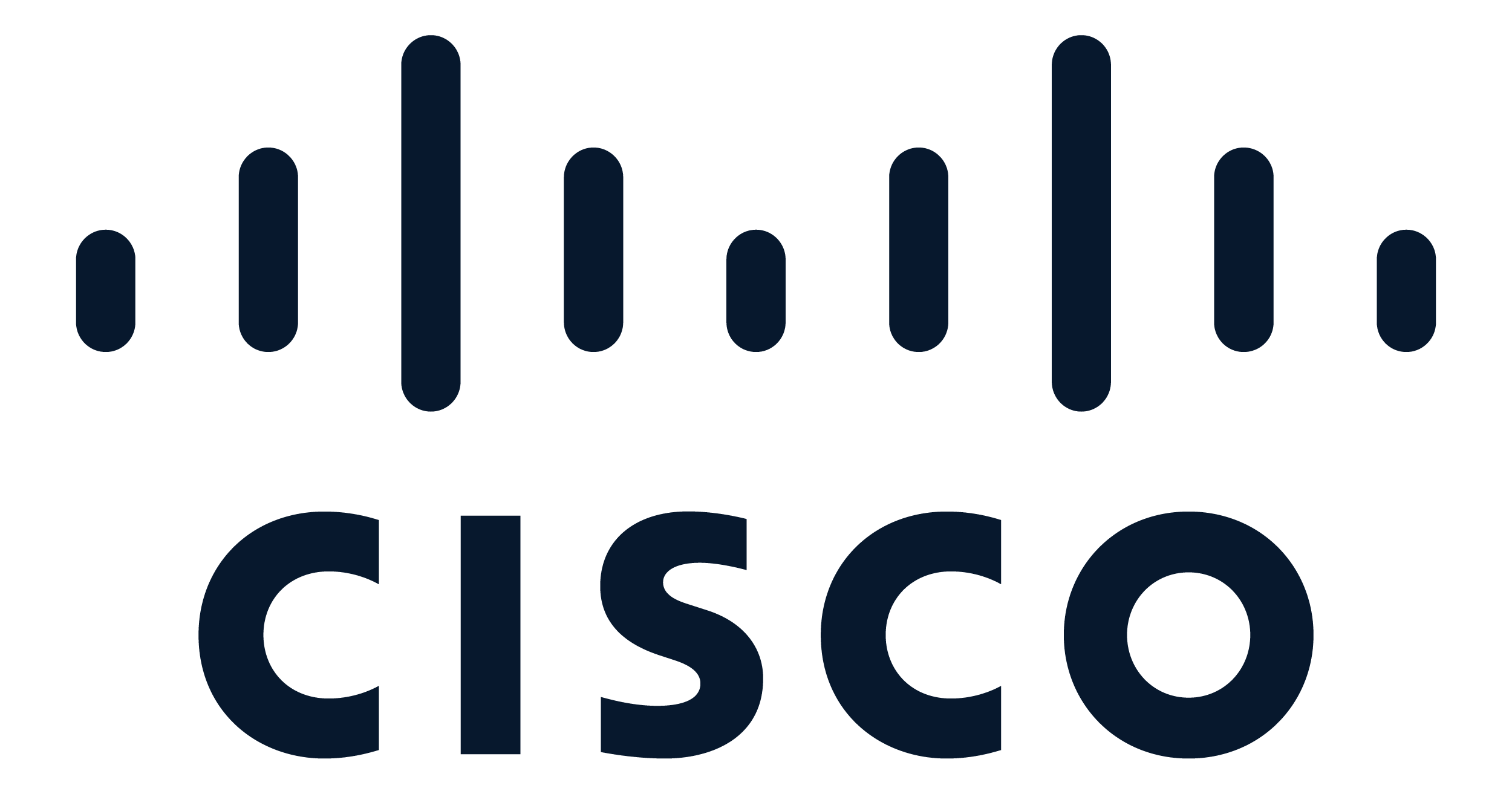
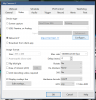
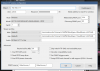
 after a power interuption, and you can't figure out why some cams come back online and some get stupid. ( User configuration error)
after a power interuption, and you can't figure out why some cams come back online and some get stupid. ( User configuration error)