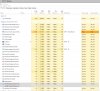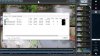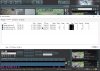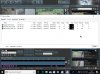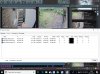High Guys,
Can anybody with similar tell me if this CPU usage is normal, the CPU seems as if it may be under strain.
I have set up a BI system on a SFF clean install Windows 10 Dell. Processor is i5-6500 CPU @ 3.2GHz, 8GB RAM.
I have added 3 Dahua camera's, 5231, 5431 & 5631. The CPU was running at 100% or just about.
So I went through the full checklist within the Optimizing Blue Iris's CPU Usage help sheet found on IPCamTalk and thanks to whoever supplied it. I implemented every suggestion.
(Found Here to Help Others)
I also logged into the 5431 & 5631 and dropped the resolution back to 2MP as a test, this helped reduce CPU usage also.
This has lowered my CPU usage to between 40 & 60% with BI running as I "chrome remote desktop in" & when the platform is open.
When I remote in and BI running in background as windows service, the CPU usage is showing in task manager as 25% overall & 23 to 24% for BI alone.
I compare this to my home set up where I have x4 5231's and my CPU useage is down as low as 15/16% and whilst BI is open as the viewable platform and I use chrome remote desktop to look at that other system.
Now admittedly at home I have twice the RAM at 16GB and also an i7-7600 3.4GHz.
Can anybody with similar tell me if this CPU usage is normal, the CPU seems as if it may be under strain.
I have set up a BI system on a SFF clean install Windows 10 Dell. Processor is i5-6500 CPU @ 3.2GHz, 8GB RAM.
I have added 3 Dahua camera's, 5231, 5431 & 5631. The CPU was running at 100% or just about.
So I went through the full checklist within the Optimizing Blue Iris's CPU Usage help sheet found on IPCamTalk and thanks to whoever supplied it. I implemented every suggestion.
(Found Here to Help Others)
I also logged into the 5431 & 5631 and dropped the resolution back to 2MP as a test, this helped reduce CPU usage also.
This has lowered my CPU usage to between 40 & 60% with BI running as I "chrome remote desktop in" & when the platform is open.
When I remote in and BI running in background as windows service, the CPU usage is showing in task manager as 25% overall & 23 to 24% for BI alone.
I compare this to my home set up where I have x4 5231's and my CPU useage is down as low as 15/16% and whilst BI is open as the viewable platform and I use chrome remote desktop to look at that other system.
Now admittedly at home I have twice the RAM at 16GB and also an i7-7600 3.4GHz.