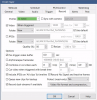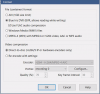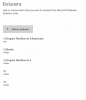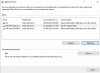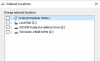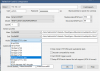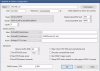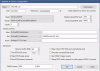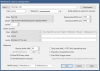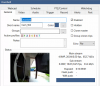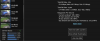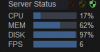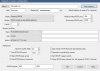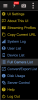Hi guys,
Just though you might have some suggestions or advice on my CPU usage.
So I am a noob (big) just setting up my cameras & BI, I have 2 x4MP Dahua's, 1 x 2MP Dahua & a 5MP Reolink Doorbell with 100% CPU usage.
System is a Dell Optiplex i5-6500 CPU 3.2Ghz with 8GB of Ram running Windows 10, SSD C drive with Purple HDD for recordings & M.2 database drive.
Blue Iris v5.5.1.20 from 2021 (Will update once I have system setup)
All cameras set to direst to disk recording, Frame rates set to 15, Scaling set to fast,
camera embedded timestamp, Encoder preset set to superfast.
CPU Usage with individual cameras enabled & disables:
All cameras disabled CPU 1%
5MB Reolink doorbell camera 30%
4MB Dahua 20%
4MB Dahua 30-40%
2MB Dahua 40-50%
All cameras enabled CPU 100%
I changed the Limit live preview rate changed from 30fps to 5fps and CPU is now running at 60-70%, so that helped a lot.
Looking to add another 2 cameras for total of 6. Maybe my hardware is just not good enough,
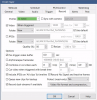
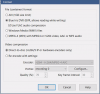
Just though you might have some suggestions or advice on my CPU usage.
So I am a noob (big) just setting up my cameras & BI, I have 2 x4MP Dahua's, 1 x 2MP Dahua & a 5MP Reolink Doorbell with 100% CPU usage.
System is a Dell Optiplex i5-6500 CPU 3.2Ghz with 8GB of Ram running Windows 10, SSD C drive with Purple HDD for recordings & M.2 database drive.
Blue Iris v5.5.1.20 from 2021 (Will update once I have system setup)
All cameras set to direst to disk recording, Frame rates set to 15, Scaling set to fast,
camera embedded timestamp, Encoder preset set to superfast.
CPU Usage with individual cameras enabled & disables:
All cameras disabled CPU 1%
5MB Reolink doorbell camera 30%
4MB Dahua 20%
4MB Dahua 30-40%
2MB Dahua 40-50%
All cameras enabled CPU 100%
I changed the Limit live preview rate changed from 30fps to 5fps and CPU is now running at 60-70%, so that helped a lot.
Looking to add another 2 cameras for total of 6. Maybe my hardware is just not good enough,