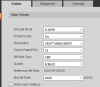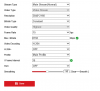Running 4.8.4.5
I had been running my cams with h.265 (which you can't run any hardware decoding with, I know) but then switched back to h.264H (Various models of Dahua cams and 1 HikV).
After doing this, I then setup hardware decode back to "Intel". Note: The HikV cam doesn't support h.265 and is currently already setup with h.264 and hardware decoding using "Intel" with *no* issues.
I noticed within a minute or so, the images from the Dahua cams began having weird ghosting issues and other odd looking video abnormalities. The image then washes out to a big pink mess of blurred nothingness. Completely repeatable.
I then rebooted the cams. Same problem.
Switched them to the hardware decode setting of "Default". Same behavior as "Intel".
Switched them to "No" and they work fine.
System is using an Intel i7 3770S CPU.
Anyone have any ideas what's happening here? I could've sworn that before I started using h.265 a couple of months ago that I had h.264 and "Intel" configured w/o any problems. (Was running earlier version of BI though)
I had been running my cams with h.265 (which you can't run any hardware decoding with, I know) but then switched back to h.264H (Various models of Dahua cams and 1 HikV).
After doing this, I then setup hardware decode back to "Intel". Note: The HikV cam doesn't support h.265 and is currently already setup with h.264 and hardware decoding using "Intel" with *no* issues.
I noticed within a minute or so, the images from the Dahua cams began having weird ghosting issues and other odd looking video abnormalities. The image then washes out to a big pink mess of blurred nothingness. Completely repeatable.
I then rebooted the cams. Same problem.
Switched them to the hardware decode setting of "Default". Same behavior as "Intel".
Switched them to "No" and they work fine.
System is using an Intel i7 3770S CPU.
Anyone have any ideas what's happening here? I could've sworn that before I started using h.265 a couple of months ago that I had h.264 and "Intel" configured w/o any problems. (Was running earlier version of BI though)

 Not sure how that setting got like that. Most likely all of the other cams will have this set as well.
Not sure how that setting got like that. Most likely all of the other cams will have this set as well.