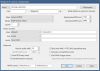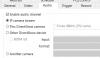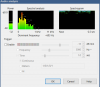Okay I'm sorry if this has been answered. I've searched here and google for anything I can think of without finding what I'm looking for.
My house is 240 years old, on a semi-busy main road. Due to not just for security, but for general surveillance of the road (accidents, reckless drivers and the such) I have the cameras mounted on the top of the house. I have high cameras for a wide view. Low cameras to get a closer picture The top of the eves are 30ft high. Over the years there has been what I can tell a total of 5 additions to the house, so when looking at my picture don't ask questions about heights and why cameras are laid out how they are just know I had a reason why its like that.
The pink lines are the 6ft fence
The red are the cameras. Obviously not accurate field of views.
The blue is the outline of the physical house.
From the house to the shed I have a point to point network bridge that feeds in to a 12 port switch inside the shed. The shed has power. There is power anywhere I need it inside the house.
Blue Iris computer specs:
CPU: AMD Ryzen 7 5700G (Cezanne, CZN-A0)
3800 MHz (38.00x100.0) @ 4398 MHz (44.00x100.0)
Motherboard: MSI MPG B550 GAMING PLUS (MS-7C56)
BIOS: 1.A0, 05/21/2022
Chipset: AMD B550 (Promontory PROM19 C)
Memory: 131072 MBytes @ 3600 MHz, 18-22-22-42
- 32768 MB PC32000 DDR4 SDRAM - Corsair
- 32768 MB PC32000 DDR4 SDRAM - Corsair
- 32768 MB PC28700 DDR4 SDRAM - Corsair
- 32768 MB PC28700 DDR4 SDRAM - Corsair
Graphics: AMD Cezanne - Internal GPU [AMD]
AMD Radeon Vega, 4096 MB DDR4 SDRAM
Drive: WDC WD80EDAZ-11TA3A0, 7814.0 GB, Serial ATA 6Gb/s @ 6Gb/s
Drive: ST2000DM008-2FR102, 1953.5 GB, Serial ATA 6Gb/s @ 6Gb/s
Drive: WDC WD20EARS-42S0XB0, 1953.5 GB, Serial ATA 3Gb/s
Drive: ST8000DM004-2U9188, 7814.0 GB, Serial ATA 6Gb/s @ 6Gb/s
Drive: ST3750640NS, 732.6 GB, Serial ATA 3Gb/s
Drive: ST3750640NS, 732.6 GB, Serial ATA 3Gb/s
Drive: SEAGATE ST3750640NS, 732.6 GB, Serial ATA 1.5Gb/s
Drive: ST3750640NS, 732.6 GB, Serial ATA 3Gb/s
Drive: SEAGATE ST3750640NS, 732.6 GB, Serial ATA 1.5Gb/s
Drive: TOSHIBA DT01ACA200, 1953.5 GB, Serial ATA 6Gb/s @ 6Gb/s
Drive: WDC PC SN530 SDBPNPZ-256G-1002, 250.1 GB, NVMe
Sound: ATI/AMD Renoir/Cezanne - Display HD Audio Controller
Sound: AMD Zen - Audio Processor - HD Audio Controller
Network: RealTek Semiconductor RTL8168/8111 PCI-E Gigabit Ethernet NIC
Network: Surface Ethernet Adapter
OS: Microsoft Windows 10 Professional (x64) Build 19044.1806 (21H2)
Ok I think that y'all should have a good idea of my set up now.
On to what I need help with.
Due to some "issues" with a former family member I need to have better audio recording. The microphones on the cameras are all either too far/too high to get clear recordings.
How can I add external mics to Blue Iris? 3-4 of them. By where I park in the back, on the back of the house, the front door, and possibly on the side if still needed. Stealth is a factor. They need to be WIFI/IP. Either is fine. But I cant run RCA cables some 140ft from where the NVR is to the very back of my yard without some sort of quality loss.
None of the cameras have a mic input on them.
I live in a one party state. There is also signs about video/audio recordings. Legally I'm in the clear, as I'm sure someone will come back with how I can't record audio.
Thanks for any and all help.
My house is 240 years old, on a semi-busy main road. Due to not just for security, but for general surveillance of the road (accidents, reckless drivers and the such) I have the cameras mounted on the top of the house. I have high cameras for a wide view. Low cameras to get a closer picture The top of the eves are 30ft high. Over the years there has been what I can tell a total of 5 additions to the house, so when looking at my picture don't ask questions about heights and why cameras are laid out how they are just know I had a reason why its like that.
The pink lines are the 6ft fence
The red are the cameras. Obviously not accurate field of views.
The blue is the outline of the physical house.
From the house to the shed I have a point to point network bridge that feeds in to a 12 port switch inside the shed. The shed has power. There is power anywhere I need it inside the house.
Blue Iris computer specs:
CPU: AMD Ryzen 7 5700G (Cezanne, CZN-A0)
3800 MHz (38.00x100.0) @ 4398 MHz (44.00x100.0)
Motherboard: MSI MPG B550 GAMING PLUS (MS-7C56)
BIOS: 1.A0, 05/21/2022
Chipset: AMD B550 (Promontory PROM19 C)
Memory: 131072 MBytes @ 3600 MHz, 18-22-22-42
- 32768 MB PC32000 DDR4 SDRAM - Corsair
- 32768 MB PC32000 DDR4 SDRAM - Corsair
- 32768 MB PC28700 DDR4 SDRAM - Corsair
- 32768 MB PC28700 DDR4 SDRAM - Corsair
Graphics: AMD Cezanne - Internal GPU [AMD]
AMD Radeon Vega, 4096 MB DDR4 SDRAM
Drive: WDC WD80EDAZ-11TA3A0, 7814.0 GB, Serial ATA 6Gb/s @ 6Gb/s
Drive: ST2000DM008-2FR102, 1953.5 GB, Serial ATA 6Gb/s @ 6Gb/s
Drive: WDC WD20EARS-42S0XB0, 1953.5 GB, Serial ATA 3Gb/s
Drive: ST8000DM004-2U9188, 7814.0 GB, Serial ATA 6Gb/s @ 6Gb/s
Drive: ST3750640NS, 732.6 GB, Serial ATA 3Gb/s
Drive: ST3750640NS, 732.6 GB, Serial ATA 3Gb/s
Drive: SEAGATE ST3750640NS, 732.6 GB, Serial ATA 1.5Gb/s
Drive: ST3750640NS, 732.6 GB, Serial ATA 3Gb/s
Drive: SEAGATE ST3750640NS, 732.6 GB, Serial ATA 1.5Gb/s
Drive: TOSHIBA DT01ACA200, 1953.5 GB, Serial ATA 6Gb/s @ 6Gb/s
Drive: WDC PC SN530 SDBPNPZ-256G-1002, 250.1 GB, NVMe
Sound: ATI/AMD Renoir/Cezanne - Display HD Audio Controller
Sound: AMD Zen - Audio Processor - HD Audio Controller
Network: RealTek Semiconductor RTL8168/8111 PCI-E Gigabit Ethernet NIC
Network: Surface Ethernet Adapter
OS: Microsoft Windows 10 Professional (x64) Build 19044.1806 (21H2)
Ok I think that y'all should have a good idea of my set up now.
On to what I need help with.
Due to some "issues" with a former family member I need to have better audio recording. The microphones on the cameras are all either too far/too high to get clear recordings.
How can I add external mics to Blue Iris? 3-4 of them. By where I park in the back, on the back of the house, the front door, and possibly on the side if still needed. Stealth is a factor. They need to be WIFI/IP. Either is fine. But I cant run RCA cables some 140ft from where the NVR is to the very back of my yard without some sort of quality loss.
None of the cameras have a mic input on them.
I live in a one party state. There is also signs about video/audio recordings. Legally I'm in the clear, as I'm sure someone will come back with how I can't record audio.
Thanks for any and all help.