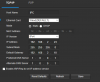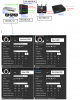Hello,
I hope everyone is having a wonderful break this week. I am also at my wits end, and cannot for the life of me figure out why two replacement cameras are just not working.
Background:
PC with private LAN connected to POE cameras running Blue Iris. PC connected to Router for remote access.
I have 5 cameras total, after a storm, 2 went out. (Even though I have ethernet surge protectors, didn't do much to help... I digress)
Cameras on subnet: 192.168.2.xx, Private LAN PC 192.168.2.10
All cameras are Amcrest cameras. The two that went out, are tit-for-tat replacements, POE 5mp, ONVIF, etc.
I plug in the camera to router, assign static ip as below (attached photo). Plug into private LAN, and that is where the issue occurs.
I am unable to see, ping, or connect to any of the new cameras despite having the same subnet and same gateway address as the other 3 cameras. The other 3 cameras I am able to connect remotely on Private LAN PC without issue.
I've tried to reset, I've tried different ip addresses. I've restarted the PC, blue iris, and made sure all latest firmware.
Once the two new cameras are switched to STATIC IP address and I save the settings, they are unaccessible. They continue to show up on my router with the new address, but when the cable is switched over to the other LAN, no ability to connect/ping.
Hoping someone with more networking know how can chime in.
Thank you!
I hope everyone is having a wonderful break this week. I am also at my wits end, and cannot for the life of me figure out why two replacement cameras are just not working.
Background:
PC with private LAN connected to POE cameras running Blue Iris. PC connected to Router for remote access.
I have 5 cameras total, after a storm, 2 went out. (Even though I have ethernet surge protectors, didn't do much to help... I digress)
Cameras on subnet: 192.168.2.xx, Private LAN PC 192.168.2.10
All cameras are Amcrest cameras. The two that went out, are tit-for-tat replacements, POE 5mp, ONVIF, etc.
I plug in the camera to router, assign static ip as below (attached photo). Plug into private LAN, and that is where the issue occurs.
I am unable to see, ping, or connect to any of the new cameras despite having the same subnet and same gateway address as the other 3 cameras. The other 3 cameras I am able to connect remotely on Private LAN PC without issue.
I've tried to reset, I've tried different ip addresses. I've restarted the PC, blue iris, and made sure all latest firmware.
Once the two new cameras are switched to STATIC IP address and I save the settings, they are unaccessible. They continue to show up on my router with the new address, but when the cable is switched over to the other LAN, no ability to connect/ping.
Hoping someone with more networking know how can chime in.
Thank you!