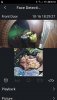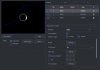Here are some pictures and screen shots of the NVR5216-16P-I , I bought from @EMPIRETECANDY .
Personally I am very pleased with this NVR, after a bit of a learning curve for the various setting, I find it works really well
I use IVS tripwire and intrusion rules, face detection and recognition. You can't use all the features at once per channel on the NVR , but if you set IVS rules on the cam, the NVR can be set for face detection and recognition, or vice versa depending on what your cam can do? (for example 7842 cam has extra settings for exposure of face capture).
I don't use the ANPR and some of the other features.
I agree with @Arjun and others on this forum that using a separate switch is the best way to go for maximum flexibility , but for me as a newcomer to the world of IP Camera systems, I found there was more than enough to be learning already , and this POE option meant one less thing to worry about (plug them in and they just work). Now I've got my head around most of this. Do I wish I'd gone for a non POE model ? short answer - NO. This NVR combined with the various cams I have does everything I need, and I think it does it very well.
I think Looney said the fan on the 4216-I is quiet. To me the fans on this 5216 model seem a bit noisy ( Not excessive, but noticeable in a quiet room ), Not a problem for me, its not in the lounge.


@c hris527 here is pictures of inside


And some screen shots of web interface for anyone interested.
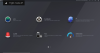
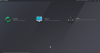
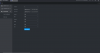
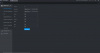
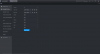
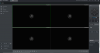
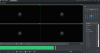
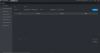
And some screenshots of IVS rules
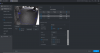
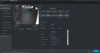
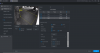
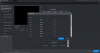
and Face Recognition, notification on gDMSS app
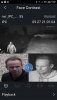
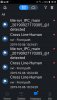
Face Recognition on NVR search. (note. usually shows pictures on left now)
Cam AI working, and NVR Face detection working in NVR PlayBack.
Edit:
How to set up Face Detection.
AI > Parameters > Face Detection
Select by Device (if camera supports Face Detection," by Camera " option is also available, but then you can't use IVS on camera)
Set min/max size etc
Don't forget to save.
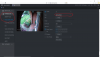
How to set Face Recognition
AI > Database > Library > Add

Click on "i" to add information
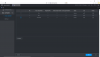
Then Click on Register ID
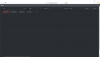
Then Add picture and Information as required.
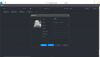
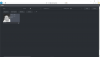
AI > Parameters > Face Recognition
Enable. Select channel. Period setting. " + " .
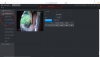
Check Setting for face Library is recording ALL channels you want to record.
IGNORE the "Operation Failed" warning at top, it Still worked, for me anyway.
I don't think I missed any steps, but you get the idea, Don't Forget to Save.
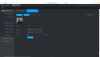
Personally I am very pleased with this NVR, after a bit of a learning curve for the various setting, I find it works really well
I use IVS tripwire and intrusion rules, face detection and recognition. You can't use all the features at once per channel on the NVR , but if you set IVS rules on the cam, the NVR can be set for face detection and recognition, or vice versa depending on what your cam can do? (for example 7842 cam has extra settings for exposure of face capture).
I don't use the ANPR and some of the other features.
I agree with @Arjun and others on this forum that using a separate switch is the best way to go for maximum flexibility , but for me as a newcomer to the world of IP Camera systems, I found there was more than enough to be learning already , and this POE option meant one less thing to worry about (plug them in and they just work). Now I've got my head around most of this. Do I wish I'd gone for a non POE model ? short answer - NO. This NVR combined with the various cams I have does everything I need, and I think it does it very well.
I think Looney said the fan on the 4216-I is quiet. To me the fans on this 5216 model seem a bit noisy ( Not excessive, but noticeable in a quiet room ), Not a problem for me, its not in the lounge.


@c hris527 here is pictures of inside


And some screen shots of web interface for anyone interested.
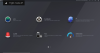
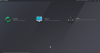
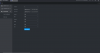
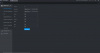
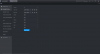
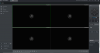
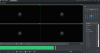
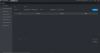
And some screenshots of IVS rules
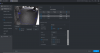
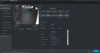
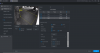
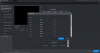
and Face Recognition, notification on gDMSS app
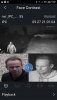
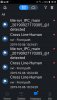
Face Recognition on NVR search. (note. usually shows pictures on left now)
Cam AI working, and NVR Face detection working in NVR PlayBack.
Edit:
How to set up Face Detection.
AI > Parameters > Face Detection
Select by Device (if camera supports Face Detection," by Camera " option is also available, but then you can't use IVS on camera)
Set min/max size etc
Don't forget to save.
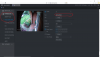
How to set Face Recognition
AI > Database > Library > Add

Click on "i" to add information
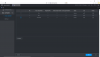
Then Click on Register ID
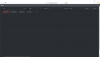
Then Add picture and Information as required.
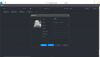
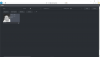
AI > Parameters > Face Recognition
Enable. Select channel. Period setting. " + " .
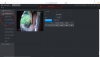
Check Setting for face Library is recording ALL channels you want to record.
IGNORE the "Operation Failed" warning at top, it Still worked, for me anyway.
I don't think I missed any steps, but you get the idea, Don't Forget to Save.
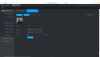
Last edited: