Hi,
first thing first, it's true that designing the network of a new home is time consuming and requires rethinking over and over again all decisions.
Anyway this is the current setting. Before I start drilling holes, I'd like to hear your opinion. In essence my main question is making sure my Dahua cameras can't connect to the internet since they are made in China (you know the story). Click to zoom.

As you can see I have a dedicated PC that runs Blue Iris. At the moment this PC only has one NIC (the one on the motherboard) but as far as I can tell I need to add a second NIC in a PCI expansion slot. This way the PC is connected to 192.168.1.xxx with main NIC and also to 192.168.2.xxx with the other.
This secondary NIC on 192.168.2.xxx is then connected to a Managed POE switch that provides power & data to 4x POE camera. There's also a cable that runs from this switch to another switch on the 1st floor (Unmanaged POE switch with Pass Through) that provides power & data to 2x POE camera.
Keep in mind Blue Iris PC saves all recordings to a NAS that is accessible via 192.168.1.xxx. Here are my questions.
Question 1 - If the above configuration is correct, can you confirm me I don't need to create a VLAN? On paper all cameras are on a separate network and not exposed to the internet. Moreover they can't be seen from 192.168.1.xxx and connect to this network either. Isn't that enough?
Question 2 - I've seen people talking about "taxing of CPU" on Blue Iris PC when it needs to re-router packets from/to one network to the other. Can you confirm me that in my case this doesn't apply?
Thanks.
first thing first, it's true that designing the network of a new home is time consuming and requires rethinking over and over again all decisions.
Anyway this is the current setting. Before I start drilling holes, I'd like to hear your opinion. In essence my main question is making sure my Dahua cameras can't connect to the internet since they are made in China (you know the story). Click to zoom.

As you can see I have a dedicated PC that runs Blue Iris. At the moment this PC only has one NIC (the one on the motherboard) but as far as I can tell I need to add a second NIC in a PCI expansion slot. This way the PC is connected to 192.168.1.xxx with main NIC and also to 192.168.2.xxx with the other.
This secondary NIC on 192.168.2.xxx is then connected to a Managed POE switch that provides power & data to 4x POE camera. There's also a cable that runs from this switch to another switch on the 1st floor (Unmanaged POE switch with Pass Through) that provides power & data to 2x POE camera.
Keep in mind Blue Iris PC saves all recordings to a NAS that is accessible via 192.168.1.xxx. Here are my questions.
Question 1 - If the above configuration is correct, can you confirm me I don't need to create a VLAN? On paper all cameras are on a separate network and not exposed to the internet. Moreover they can't be seen from 192.168.1.xxx and connect to this network either. Isn't that enough?
Question 2 - I've seen people talking about "taxing of CPU" on Blue Iris PC when it needs to re-router packets from/to one network to the other. Can you confirm me that in my case this doesn't apply?
Thanks.
Last edited:

 And it was cheap (200-ish $/€)
And it was cheap (200-ish $/€)
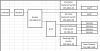
 Great idea. I'll do the same. Thanks.
Great idea. I'll do the same. Thanks.