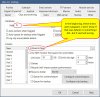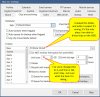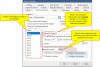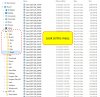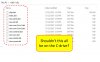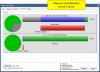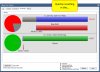I’m struggling mightily and need this topic dumbed way down, like with step-by-step pics in a tutorial or something. Perhaps screens of someone else’s folder structure would help.
Of all the places I figured I’d run into trouble with BI, folder structure and archiving clips never even entered my mind, but it’s where I’m having the MOST trouble. Shockingly, most of my new BI experience has been like plug-and-play, but my archiving is completely out of whack, and it’s causing significant instability in the system.
I am flat-out not grasping anything on pages 90-93 of the BI Help file (Clip Folders). In a general sense, it seems logical, but I can’t make it work in the menus. Just take a gander at my screengrabs and you’ll see what a desperate state of affairs I’m in.
The first thing plaguing me from the get-go, and still, is this error, and sadly, I don't even understand exactly what it means:
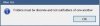
Then I fought and clicked around for so long that I somehow finally created a folder (Steve Stored) on the D-drive and was able to get at least some of the clips moving over to there…but not all of them (and I suspect it's wrong anyway). Frustratingly, many clips seem to be archiving (storing) right on the C-drive, and I can’t seem to remedy it.
You can see in the overallocation images that my current arrangement is whacked. And although I know it’s wrong, I’ve been limping along by manually moving clips to my “Steve Stored” folder on D, but BI seems to keep pulling them out and sticking them back on C. Am I imagining this?
I suspect the remedy to this fiasco is quite simple, and you guys may even be having a laugh over it, but damn, I think it’s starting to threaten my manhood.
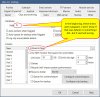
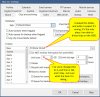
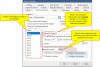
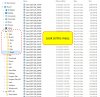
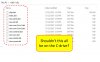
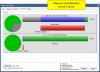
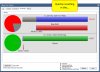
Of all the places I figured I’d run into trouble with BI, folder structure and archiving clips never even entered my mind, but it’s where I’m having the MOST trouble. Shockingly, most of my new BI experience has been like plug-and-play, but my archiving is completely out of whack, and it’s causing significant instability in the system.
I am flat-out not grasping anything on pages 90-93 of the BI Help file (Clip Folders). In a general sense, it seems logical, but I can’t make it work in the menus. Just take a gander at my screengrabs and you’ll see what a desperate state of affairs I’m in.
The first thing plaguing me from the get-go, and still, is this error, and sadly, I don't even understand exactly what it means:
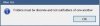
Then I fought and clicked around for so long that I somehow finally created a folder (Steve Stored) on the D-drive and was able to get at least some of the clips moving over to there…but not all of them (and I suspect it's wrong anyway). Frustratingly, many clips seem to be archiving (storing) right on the C-drive, and I can’t seem to remedy it.
You can see in the overallocation images that my current arrangement is whacked. And although I know it’s wrong, I’ve been limping along by manually moving clips to my “Steve Stored” folder on D, but BI seems to keep pulling them out and sticking them back on C. Am I imagining this?
I suspect the remedy to this fiasco is quite simple, and you guys may even be having a laugh over it, but damn, I think it’s starting to threaten my manhood.