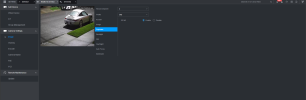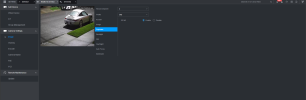Best practice is and continues to be accessing the camera GUI via a web browser and not within the NVR. That is the same whether it is old or brand new.
It appears you are trying to set camera settings in the NVR GUI and not the camera GUI. It also best to use Internet Explorer, Pale Moon, or Edge with IE tab.
To get into the
camera GUI from the NVR, you need to first access the NVR GUI by going to a computer and
opening up a browser (preferably Internet Explorer (yeah we know) but Pale Moon will work as well) and
type in the IP address of the NVR and login that way. Next go into the
camera settings page on the NVR and look for the
Microsoft e Web Browser and select it and it will
go to the camera GUI (photo credit bigredfish from his PSA thread). Your screen may look a little different to get into the camera gui and see if doing it this way gets you access to some other features the NVR is blocking - do not worry about the Port number and circle as that was from another issue someone posted.
The user/pw for the cameras should be the same as the NVR unless YOU changed the camera user/pw.
How to enable native Internet Explorer in Windows 10 and 11:
- Open Notepad:
- Copy then paste the single line of code below into Notepad:
- CreateObject("InternetExplorer.Application").Visible=true
- Save as OpenIE.vbs
- Make sure the the file name ends in .vbs not .txt, If it ends in .txt you must rename to .vbs
- Create a shortcut to the above file and double-click it anytime you want native Internet Explorer.