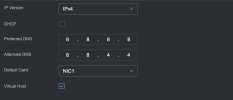Nothing - then everything all at once!! A few notes: Turns out it's not possible to change my modem / router's default range from 192.168.0.x, it's fixed by the ISP who provide the (crappy) unit. So - following advice here, and elsewhere, I manually changed my MacBook's IP to 192.168.1.200. Hooked up the NVR to the router, open browser, tap in 192.168.1.108 - still nothing. Then I had a bit of a lightbulb moment, add https:// and I was in! (after dispatching Safari's security warning) 
Worked through the initial setup, then the first I thing I did after that was navigate to the Display settings. Turns out the NVR display resolution was defaulted to 1280x1024. Changed it to 1920x1080, and it worked! Then to 3480x2160@30fps, and this works too!
Then to look at the IP situation. Setting > Network > TCP/IP > Modify > Mode - change from Static to DHCP > OK > Apply. Power down NVR, boot up again, check device connection status on the router, NVR now showing as 192.168.0.4, browse to et voila!
Think I need a lie down after that
Worked through the initial setup, then the first I thing I did after that was navigate to the Display settings. Turns out the NVR display resolution was defaulted to 1280x1024. Changed it to 1920x1080, and it worked! Then to 3480x2160@30fps, and this works too!
Then to look at the IP situation. Setting > Network > TCP/IP > Modify > Mode - change from Static to DHCP > OK > Apply. Power down NVR, boot up again, check device connection status on the router, NVR now showing as 192.168.0.4, browse to et voila!
Think I need a lie down after that