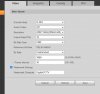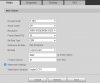Blue Iris simply takes whatever the camera is feeding it to record and do motion triggering if you use that option over the IVS of the camera. Garbage in = garbage out.
Simply type in the IP address and user and password and hit find/inspect and let BI determine the right settings. For most of us they show up as generic.
Bitrate is going to come down to your field of view. Even the same camera model with one on the front and one of the back of the house may need completely different bitrates.
Most of us have found that the 4MP need 8192bitrate. Many of us have found that H264 looks better. The only way to know is to try adjusting. I would start at 8192 and then move up or down until you notice a change in the image quality.
Then you need to not run auto/default settings.
In my opinion, shutter and gain are the two most important and then base the others off of it.
Many people do not realize there is
manual shutter that lets you adjust shutter and gain and a
shutter priority that only lets you adjust shutter speed but not gain. The higher the gain, the bigger the noise and see-through ghosting start to appear because the noise is amplified. Most people select shutter priority and run a faster shutter than they should because it is likely being done at 100 gain, so it is actually defeating their purpose of a faster shutter.
Go into shutter settings and change to
manual shutter and start with custom shutter as ms and change to 0-8.3ms and gain 0-50 (night) and 0-30 (day)for starters. Auto could have a shutter speed of 100ms or more with a gain at 100 and
shutter priority could result in gain up at 100 which will contribute to significant ghosting and that blinding white you will get from the infrared.
Now what you will notice immediately at night is that your image gets A LOT darker. That faster the shutter, the more light that is needed. But it is a balance. The nice bright night image results in Casper during motion LOL. What do we want, a nice static image or a clean image when there is motion introduced to the scene?
So if it is too dark, then start adding ms to the time. Go to 10ms, 12ms, etc. until you find what you feel is acceptable as an image. Then have someone walk around and see if you can get a clean shot. Try not to go above 16.67ms (but certainly not above 30ms) as that tends to be the point where blur starts to occur. Conversely, if it is still bright, then drop down in time to get a faster shutter.
You can also adjust brightness and contrast to improve the image.
You can also add some gain to brighten the image - but the higher the gain, the more ghosting you get. Some cameras can go to 70 or so before it is an issue and some can't go over 50.
But adjusting those two settings will have the biggest impact. The next one is noise reduction. Want to keep that as low as possible. Depending on the amount of light you have, you might be able to get down to 40 or so at night (again camera dependent) and 20-30 during the day, but take it as low as you can before it gets too noisy. Again this one is a balance as well. Too smooth and no noise can result in soft images and contribute to blur.
Do not use backlight features until you have exhausted every other parameter setting. And if you do have to use backlight, take it down as low as possible. HLC at 50, unless for LPR, will certainly degrade the image with motion.