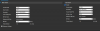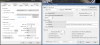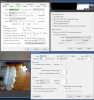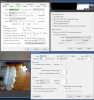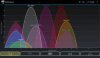Wifi cams and a NUC - there is the problem... NUCs are not designed for 24/7 operation and we have seen many people come here with issues trying to use them for BI. Maybe not right away, but over time as the CPU starts throttling to favor cooling over performance.
That NUC is an i7 8th gen and in a computer form that CPU load would be single digits. I have way more cameras than you on a 4th gen running less than half the CPU% you are. That probably means a throttling or bottleneck somewhere in the system.
Pull up the task manager and see if the drive is being taxed. We have seen several using a NUC where the drive is pegging at 100%
Are your cameras going thru the router or are they separated by either dual NIC or VLAN?
Wifi and cameras do not go together.
There are always ways if you don't want to run an ethernet cable.
You need power anyway, so go with a powerline adapter to run the date over your electric lines or use a nano-station.
Maybe you are fine now one day with wifi cams, but one day something will happen. A new device, neighbors microwave, etc.
Cameras connected to Wifi routers (whether wifi or not) are problematic for surveillance cameras because they are always streaming and passing data. And the data demands go up with motion and then you lose signal. A lost packet and it has to resend. It can bring the whole network down if trying to send cameras through a wifi router. At the very least it can slow down your entire system.
Unlike Netflix and other streaming services that buffer a movie, these cameras do not buffer up part of the video, so drop outs are frequent, especially once you start adding distance. You would be amazed how much streaming services buffer - don't believe me, start watching something and unplug your router and watch how much longer you can watch NetFlix before it freezes - mine goes 45 seconds. Now do the same with a camera connected to a router and it is fairly instantaneous (within the latency of the stream itself)...
The same issue applies even with the hard-wired cameras trying to send all this non-buffer video stream through a router. Most consumer grade wifi routers are not designed to pass the constant video stream data of cameras, and since they do not buffer, you get these issues. The consumer routers are just not designed for this kind of traffic, even a GB speed router.
So the more cameras you add, the bigger the potential for issues.
Many people unfortunately think wifi cameras are the answer and they are not. People will say what about Ring and Nest - well that is another whole host of issues that we will not discuss here LOL, but they are not streaming 24/7, only when you pull up the app. And then we see all the people come here after that system failed them because their wifi couldn't keep up when the perp came by. For streaming 24/7 to something like an NVR or
Blue Iris, forget about it if you want reliability.