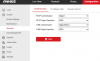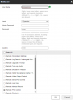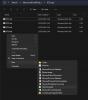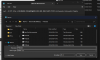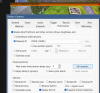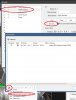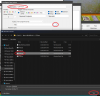ChrisPDuck
n3wb
UPDATED WITH SOLUTION 22/02/2024 - See post from that date for solution
While I couldn't get Blue Iris' built in control's to work I was able to use them to call batch files I created which call the presets. The functionality is identical, but the way it works is different
_
HI all
Hoping someone has a suggestion(s) of something else I can try.
I recently added an Annke NCPT500 (NightChromaTM NCPT500 - 3K PT Speed Dome PoE Security Camera, 340° Pan & 110° Tilt, 3072*1728 Resolution, f/1.0 Super Aperture, Acme Colour Night Vision, Motion Detection, 2-Way Audio) to my set of cameras. It's model number is I81EM.
I have the camera working fine - both sub and main streams and I can control the PTZ through Blue Iris (well the Pan and Tilt, no zoom on the camera). However I can't call the PTZ presets.
I have tried:
PC is a Optiplex 5090 with an i7-11500, 32Gb of RAM. Windows and Blue Iris are running an an NVME drive with continuous and alert recordings being stored on 2x 6Tb WD purple drives (files never move, 4 camera's store to each drive). I use CodeProject AI (V2.3.4.0) on an M.2 Google Coral
Blue Iris is the latest 'Highly-stable' - 5.8.4.5 (18/01/2024)
The do not appear to be any firmware updates available for the camera (which is on V5.7.12 build 230214)
Screen shot 1
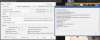
Screen Shot 2
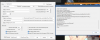
Screen shot 3
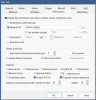
While I couldn't get Blue Iris' built in control's to work I was able to use them to call batch files I created which call the presets. The functionality is identical, but the way it works is different
_
HI all
Hoping someone has a suggestion(s) of something else I can try.
I recently added an Annke NCPT500 (NightChromaTM NCPT500 - 3K PT Speed Dome PoE Security Camera, 340° Pan & 110° Tilt, 3072*1728 Resolution, f/1.0 Super Aperture, Acme Colour Night Vision, Motion Detection, 2-Way Audio) to my set of cameras. It's model number is I81EM.
I have the camera working fine - both sub and main streams and I can control the PTZ through Blue Iris (well the Pan and Tilt, no zoom on the camera). However I can't call the PTZ presets.
I have tried:
- Configuring the camera as a Generic/ONVIF make (Screen Shot 1)
- Configuring the camera as each of the Hikvision options - as Annke are rebranded Hikvision cameras (screen shot 2)
- Configuring the pan tilt to use ONVIF (OXML) as well as trying all options I could see that mentioned ONVIF, Hikvision or RTSP (Screen shot 3) - this took a while
- Setting the PTZ presets direct on the camera (this works, and the presets can then be called from the camera)
- Setting the PTZ presents on Blue Iris
PC is a Optiplex 5090 with an i7-11500, 32Gb of RAM. Windows and Blue Iris are running an an NVME drive with continuous and alert recordings being stored on 2x 6Tb WD purple drives (files never move, 4 camera's store to each drive). I use CodeProject AI (V2.3.4.0) on an M.2 Google Coral
Blue Iris is the latest 'Highly-stable' - 5.8.4.5 (18/01/2024)
The do not appear to be any firmware updates available for the camera (which is on V5.7.12 build 230214)
Screen shot 1
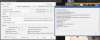
Screen Shot 2
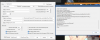
Screen shot 3
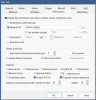
Last edited: