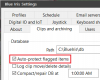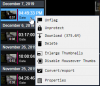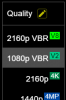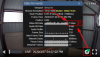I've just released UI3-109 which will likely be delivered in the next
Blue Iris patch. You can
install version 109 manually from here if you are running Blue Iris 5.2.3.0. (don't update UI3 if you are on an older BI release)
This release adds two new "VBR" (variable bit rate) streaming profiles which I am fairly excited about.
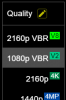
These deliver higher resolutions at lower bit rates, compared to the old profiles.
| Streaming Profile | Max Resolution | Bit Rate Limit |
|---|
| 2160p | 3840 x 2160 | 8 Mbps |
| 2160p VBR | 3840 x 2160 | 3 Mbps |
| 1080p | 1920 x 1080 | 2 Mbps |
| 1080p VBR | 1920 x 1080 | 1 Mbps |
Even better, in static scenes, the VBR profiles average
much lower than their bit rate limits while retaining decent quality.
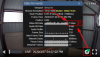
Myself, I've been using VBR profiles similar to these for over a year, but I have always needed to manually configure them in every UI3 instance that I use. I have been hesitant to add these VBR profiles to default UI3 because their unpredictable bandwidth usage makes it harder for newbies to figure out the cause of streaming problems. That isn't a good enough reason anymore. Everyone should be able to benefit from more efficient use of their bandwidth, even if they don't know how to configure a streaming profile.
What makes these profiles special is that they are set to quality 20. All the older profiles inherit their quality setting from "Streaming 0" within Blue Iris's web server config. In most cases this means quality 50 which is so high that the streams are always running up against their bit rate limits, making them effectively "CBR" (constant bit rate). The lower quality setting allows the video bit rate to drop drastically in static scenes, saving you a ton of bandwidth. These profiles also have a longer i-frame interval (GOP) which in the case of UI3 streaming helps to keep the bit rate down.
When bandwidth doesn't matter, I'd recommend just using the old "2160p" non-VBR option. That will deliver the best quality that can be reasonably achieved by Blue Iris.