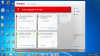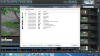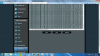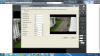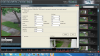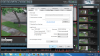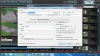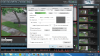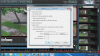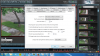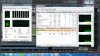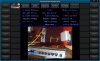Hello,
I've been searching for a while for a good software, PC based for my ip cameras. I was hoping for some video analytics, as found on Sighthound, but I stumbled over BI because is decent and price is right.
My setup at this point is 4 cameras, PTZ, 2MP each, 1080p at 30fps live and recording max. Planning on installing a few more, at least 4 more. The PC is a Dell optiplex business class, with an I7 4790 quad processor, 16 GB ram and 2 GB AMD Radeon dedicated video. 2 TB internal spare hdd just for surveillance.
My BI settings are live / recording at 1080p and 30fps with a 10 Mb buffer (keep loosing cams, one by one every few minutes, like they restart, I read on the forum that increasing the buffer will fix the issue, it doesn't in my case). I record 24/7 continuous, with BI extension video and h264 compression. I've tried email and sms and they work good on motion detection. I also have enable motion detection. I have HQ snapshots, etc.
In other words, I setup the software for maximum that my cameras are capable (no brand cams, China, they work good). So, I guess that I'm asking a lot from BI.
So far, my problems are:
-image quality live and playback is somehow lower quality than other softwares used. I assume I can use the web interface to adjust cameras, but it looks washed of.
-I keep loosing cameras (network) every 5 minutes or so. Just for 10 seconds, and they reconnect. One at the time, not the same camera, but random. I am running a smart switch, Netgear, and I know that neither the switch or router is the problem. I can run any other softwares (I spy, Sighthound, UC2) and web browser in the same time with BI and none of them drop the connection. So it's a setting or something in BI that needs attention.
-last problem, the CPU. I have no antivirus running or something else in the computer. Without BI, my processor averages at maybe 2%. With BI on, setup at maximum recording and so as specified above, I average 95+% CPU. Ram is fine, is low. And that's with 4 cameras.
I hope I can get some answers. I am tired of testing softwares, I wanna stick with BI but it needs to work. And 4 cameras killing my CPU is not acceptable for any reason. I run all 3 above specified softwares (Sighthound, UC2, iSpy) at full settings with recording plus 4 I explorer windows with each cam on main stream, and image is perfect on all, recording works as suppose to, all at 30fps 1080p with motion and analitycs, there is no lag or disconnect on none of them and CPU goes in average to 35%. Once I will ad BI, all fans kick in, CPU is stuck in 100 and it works, with BI high priority.
I understand that I could lower frames or resolution, record direct to disk or some other .... I won't do anything that will lower resolution or frame or take some of the possible features of the software out. Running 4 cams and having a 80+ CPU average without even turning on the web server , without all possible implementations, is not acceptable.
Am I doing something wrong, can I get it to work right, with a lower consumption of resources (planning on adding more cams) or that's the best I can do?
Thank you!
I've been searching for a while for a good software, PC based for my ip cameras. I was hoping for some video analytics, as found on Sighthound, but I stumbled over BI because is decent and price is right.
My setup at this point is 4 cameras, PTZ, 2MP each, 1080p at 30fps live and recording max. Planning on installing a few more, at least 4 more. The PC is a Dell optiplex business class, with an I7 4790 quad processor, 16 GB ram and 2 GB AMD Radeon dedicated video. 2 TB internal spare hdd just for surveillance.
My BI settings are live / recording at 1080p and 30fps with a 10 Mb buffer (keep loosing cams, one by one every few minutes, like they restart, I read on the forum that increasing the buffer will fix the issue, it doesn't in my case). I record 24/7 continuous, with BI extension video and h264 compression. I've tried email and sms and they work good on motion detection. I also have enable motion detection. I have HQ snapshots, etc.
In other words, I setup the software for maximum that my cameras are capable (no brand cams, China, they work good). So, I guess that I'm asking a lot from BI.
So far, my problems are:
-image quality live and playback is somehow lower quality than other softwares used. I assume I can use the web interface to adjust cameras, but it looks washed of.
-I keep loosing cameras (network) every 5 minutes or so. Just for 10 seconds, and they reconnect. One at the time, not the same camera, but random. I am running a smart switch, Netgear, and I know that neither the switch or router is the problem. I can run any other softwares (I spy, Sighthound, UC2) and web browser in the same time with BI and none of them drop the connection. So it's a setting or something in BI that needs attention.
-last problem, the CPU. I have no antivirus running or something else in the computer. Without BI, my processor averages at maybe 2%. With BI on, setup at maximum recording and so as specified above, I average 95+% CPU. Ram is fine, is low. And that's with 4 cameras.
I hope I can get some answers. I am tired of testing softwares, I wanna stick with BI but it needs to work. And 4 cameras killing my CPU is not acceptable for any reason. I run all 3 above specified softwares (Sighthound, UC2, iSpy) at full settings with recording plus 4 I explorer windows with each cam on main stream, and image is perfect on all, recording works as suppose to, all at 30fps 1080p with motion and analitycs, there is no lag or disconnect on none of them and CPU goes in average to 35%. Once I will ad BI, all fans kick in, CPU is stuck in 100 and it works, with BI high priority.
I understand that I could lower frames or resolution, record direct to disk or some other .... I won't do anything that will lower resolution or frame or take some of the possible features of the software out. Running 4 cams and having a 80+ CPU average without even turning on the web server , without all possible implementations, is not acceptable.
Am I doing something wrong, can I get it to work right, with a lower consumption of resources (planning on adding more cams) or that's the best I can do?
Thank you!