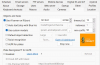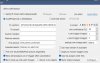Hello, I want to use the CodeProject AI custom modules and not the Default option. I have unchecked the default option and checked using the custom modules in the BI main settings area under AI where the custom module names are pre-filled. Do I also have to insert the custom module names in the AI section under each camera? Or, does selecting the custom modules box in the main setting apply to all cameras using AI?
You definitely want to pick a specific custom model for each camera. Technically you can run multiple models but for performance reasons, I find it best to pick a single model.
First, read through the list of possible custom models and choose the
one model you want to use on that camera.
Contribute to MikeLud/CodeProject.AI-Custom-IPcam-Models development by creating an account on GitHub.

github.com
Probably the model most like the original default model is
ipcam-combined. Type that in the custom model field.
Look at the list of objects that that model recognizes and type the ones you want to detect into the "To confirm" field separated by commas and no spaces (e.g. person,car,bus,bicycle,truck,motorcycle,car,dog). Skip any that aren't relevant to you.
In the "Mark as vehicle" field, type the subset of those that you consider a vehicle (e.g. car,bus,bicycle,truck,motorcycle).
Repeat for other cameras.