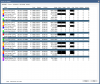- May 17, 2017
- 23
- 3
I am having an issue with wifi performance when BI5 (latest version but I think it's been an issue since I upgraded to 5 from 4) is running. I only have one camera on wifi and 5 hard wired. This issue has persisted even though I changed that wifi camera to a totally different one and have tried 3 different router systems. First I had just a router and then I moved to Eero Pro and finally to Orbi. If I speed test on wifi with BI running it is consistently 100-200 Mbps slower than without BI running and every hour or two it will slow to a crawl (5-10Mbps and I'd even doubt it is that fast because all devices will really lose the internet for a minute or so). That wifi camera slows to around 1.5 fps when this happens as well. It seems to recover on it's own after 1-2 minutes or immediately if I shut down BI. The wifi camera is 4MP so that should only slow the wifi by maybe 2Mbps (at least that's what BI says it's bitrate streaming is). The wifi system can handle 400 Mbps over 2.4 and 866 over 5. Even happens when I disable that wifi camera so that is pointing to something else and not that camera. If I look at the amount of ethernet traffic in Windows it is usually around 50-60 MB/s which is a lot but the other 5 cameras are all 4MP or better and I am running them full resolution and full bitrates. I just don't understand how BI could affect the wifi network unless I was running a lot of wifi cameras and even with that one disabled it still is slower. The wifi router is connected directly to the internet provider router too. If I speedtest a hardwired PC (even the PC BI is installed on) when the wifi is crawling it shows full speed which is also very strange. I have a 500/500 internet connection and wifi tests around 400/400 without BI running and anywhere from 150 to 300 with it running. None of the hardwired devices (at least PCs since I can't speed test other devices) are affected. They always test 500/500 or very close to that. Any idea? Thanks!