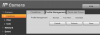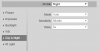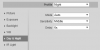I think these are the API commands you need to use... See the REFERENCE section below.
A. SET PROCEDURE:
Step 2 does the job, but I strongly recommend you do step 1 to document your starting point.
You will be asked for your camera credentials the first time (use an admin account).
Note: replace {cam_ip&port} with your camera's full ip address, e.g., 192.168.1.200:8500.
I suggest all the separate tabs only the first time you play with this. It facilitates testing and experimentation.
1. In a new browser tab, GET all current 'VideoInOptions' settings...
http://{cam_ip&port}/cgi-bin/configManager.cgi?action=getConfig&name=VideoInOptions
In two more browser tabs, GET the specific properties of interest
http://{cam_ip&port}/cgi-bin/configManager.cgi?action=getConfig&name=VideoInOptions[0].NightOptions.Profile
http://{cam_ip&port}/cgi-bin/configManager.cgi?action=getConfig&name=VideoInOptions[0].NightOptions.SwitchMode
2. In separate browser tabs, SET the properties of interest
http://{cam_ip&port}/cgi-bin/configManager.cgi?action=setConfig&VideoInOptions[0].NightOptions.Profile=3
http://{cam_ip&port}/cgi-bin/configManager.cgi?action=setConfig&VideoInOptions[0].NightOptions.SwitchMode=1
~~~~
B. RESTORE PROCEDURE
Note: You may made not need the second api command. It sets full time 'Day' profile. Use 1 for 'Night'.
1. In separate browser tabs, SET the properties of interest
http://{cam_ip&port}/cgi-bin/configManager.cgi?action=setConfig&VideoInOptions[0].NightOptions.SwitchMode=0
http://{cam_ip&port}/cgi-bin/configManager.cgi?action=setConfig&VideoInMode[0].Config[0]=0
~~~~~
BACKGROUND INFO
THESE COMMANDS SET THE DESIRED OPTIONS
action=setConfig&VideoInOptions[0].NightOptions.Profile=X ... where X =
0: use temporary day options;
1: use temporary NightOptions;
2: use temporary NormalOptions;
3: depends on head.NightOptions.SwitchMode
action=setConfig&VideoInOptions[0].NightOptions.SwitchMode=X ... where X =
0: NoSwitch, always use day options
1: Switch depends on brightness
2: Switch depends on time
3: NoSwitch, always use night options
4: NoSwitch, always use normal options
THESE COMMANDS GET/RESTORE THE PROFILE
action=getConfig&name=VideoInMode[0].Config[0]
action=setConfig&VideoInMode[0].Config[0]=X ... where X = 0|1|2 (Day|Night|Normal)
~~~~~
IMAGES:
Image 1 is what I observed BEFORE executing any of the commands above.
Image 2 is what I observed AFTER executing api commands A2.
Image 1 is what I observed AFTER executing api commands B1. This is the equivalent of selecting the 'Full Time' radio button in Image 2 , then clicking 'Save'.
Image 1
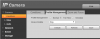
Image 2