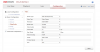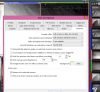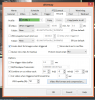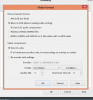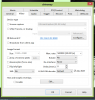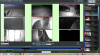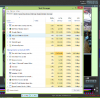Hi, I've poured over this site, and followed all on the advice that I have found so far, but have to admit i am at my wits end. I have followed all the advice in this thread, except for the hardware acceleration as it stuffed up the recordings (purple artifacts all through the recording)
Optimizing Blue Iris's CPU Usage | IP Cam Talk but am still having the same high 90% + cpu useage
my setup is an intel I7 3770 @3.4ghz , 8 gig of ram windows 8.1 pro 64 bit , using paid version of blue iris 4.5.8.6
I have 5 x Hikvision DS-2CD2332-I currenty running at 1280 x 720p 15 fps VBR and 4096kbs max
i also have 4 x Vstarcam c7824 720p cameras running at 640 x 320 15 fps
At the above settings, the cpu sits between 15 - 35 % with the odd cpu jump to 80-95% but as soon as I up the hikvisions to 1080p the cpu use jumps to 80-98% making it virtually unusable.
I am starting to think the cpu just cant cope, but everything that I have read says it should be fine. Have i got a setting wrong somewhere that could be causing this? I can post screen shots of any setting you think may help to get to the bottom of this, But at this point my question is can the cpu cope with that amount of cameras at the higher 1080p settings?
have done all the usual changes :- bvr recording direct to disc, 15fps, dropped live view frame rate to 8fps, tried running just as a console, not logging in remotely. settings all changed at the cameras,
(only thing not done is the intel hardware acceleration due to issue above, so not sure if the CPU supports it)
Any advice appreciated, Thanks, Mick
Optimizing Blue Iris's CPU Usage | IP Cam Talk but am still having the same high 90% + cpu useage
my setup is an intel I7 3770 @3.4ghz , 8 gig of ram windows 8.1 pro 64 bit , using paid version of blue iris 4.5.8.6
I have 5 x Hikvision DS-2CD2332-I currenty running at 1280 x 720p 15 fps VBR and 4096kbs max
i also have 4 x Vstarcam c7824 720p cameras running at 640 x 320 15 fps
At the above settings, the cpu sits between 15 - 35 % with the odd cpu jump to 80-95% but as soon as I up the hikvisions to 1080p the cpu use jumps to 80-98% making it virtually unusable.
I am starting to think the cpu just cant cope, but everything that I have read says it should be fine. Have i got a setting wrong somewhere that could be causing this? I can post screen shots of any setting you think may help to get to the bottom of this, But at this point my question is can the cpu cope with that amount of cameras at the higher 1080p settings?
have done all the usual changes :- bvr recording direct to disc, 15fps, dropped live view frame rate to 8fps, tried running just as a console, not logging in remotely. settings all changed at the cameras,
(only thing not done is the intel hardware acceleration due to issue above, so not sure if the CPU supports it)
Any advice appreciated, Thanks, Mick