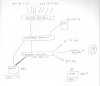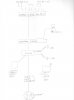I have a strange phenomenon going on with my network and the IP cameras attached to it. Please refer to the attached sketch for an overview.
There are 9 IP camera's which are PoE wired to a managed PoE gigabit switch. These cameras all have a fixed IP address (192.168.0.50 -> 192.168.0.58). De switch has a fixed IP address 192.168.0.2.
This PoE switch is wired to an unmanaged gigabit switch. This unmanaged switch is connected to my broadband wireless router (192.168.0.1).
The video from the cameras is streamed to a Synology NAS (fixed IP address 192.168.0.4) that is wired to the unmanaged switch.
There is a number of desktop stations wired to the unmanaged switch. Their IP addresses are assigned by the router (DHCP). Wireless devices connect to the wireless router, either on the 2.4 GHz or 5 GHz channels and are assigned IP addresses by the router (DHCP).
When the cameras are physically not connected to the managed switch (i.e. their RJ cables are not plugged in) everything works flawlessly. Wired and wireless internet connections have excellent speed. The range of the wireless router is excellent.
As soon as I start connecting the IP cameras, strange things start to happen.
1. The 5 GHz wireless channel becomes unusable. Signal strength remains excellent, but wireless devices can no longer connect. They get bumped by timeouts.
2. The 2.4 GHz wireless channel is still there, but wireless transfer speeds drop to 10% of what they were before.
3. The green control LED on the RJ45 port of my wireless router starts blinking like crazy. I would have thought that all video traffic would go over the unmanaged switch and wouldn't need to go over the router, as the NAS is connected to unmanaged switch as well.
4. All wired devices still work without a problem, even with 9 IP cameras connected.
As soon as I disconnect the IP cameras, everything reverts back to normal.
Each device has a unique IP address. The fixed IP addresses were assigned in the 192.168.0.1 to 192.168.0.99 range. The other ones are assigned by the router/model by DHCP and they all start fro 192.68.0.100.
There is a number of things I experimented with. I switched off Bonjour and Multicast services for each camera. I also set the bitrate to 1024 kbps. It did not change a lot.
I also disabled the NAS and the surveillance plugin, but this did not give any improvement either.
The next thing I did was disabling the router/wireless functions of my cable modem and plug in a separate wireless router right behind the modem. IP addresses are now in the 192.168.1.x range. See the second sketch for this new setup. I still have the same problem. Wireless network performance degrades when I add the cameras, but wired connectivity remains perfect.
Hardware details:
Cameras: Dahua HFW1300S.
Managed switch: TP-Link TL-SG2424P
Unmanaged switch: Phicomm FSG-1024
NAS: Synology DS-214
Wireless router: Dlink DIR-825
Any idea what could cause these gremlins?
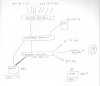
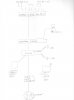
There are 9 IP camera's which are PoE wired to a managed PoE gigabit switch. These cameras all have a fixed IP address (192.168.0.50 -> 192.168.0.58). De switch has a fixed IP address 192.168.0.2.
This PoE switch is wired to an unmanaged gigabit switch. This unmanaged switch is connected to my broadband wireless router (192.168.0.1).
The video from the cameras is streamed to a Synology NAS (fixed IP address 192.168.0.4) that is wired to the unmanaged switch.
There is a number of desktop stations wired to the unmanaged switch. Their IP addresses are assigned by the router (DHCP). Wireless devices connect to the wireless router, either on the 2.4 GHz or 5 GHz channels and are assigned IP addresses by the router (DHCP).
When the cameras are physically not connected to the managed switch (i.e. their RJ cables are not plugged in) everything works flawlessly. Wired and wireless internet connections have excellent speed. The range of the wireless router is excellent.
As soon as I start connecting the IP cameras, strange things start to happen.
1. The 5 GHz wireless channel becomes unusable. Signal strength remains excellent, but wireless devices can no longer connect. They get bumped by timeouts.
2. The 2.4 GHz wireless channel is still there, but wireless transfer speeds drop to 10% of what they were before.
3. The green control LED on the RJ45 port of my wireless router starts blinking like crazy. I would have thought that all video traffic would go over the unmanaged switch and wouldn't need to go over the router, as the NAS is connected to unmanaged switch as well.
4. All wired devices still work without a problem, even with 9 IP cameras connected.
As soon as I disconnect the IP cameras, everything reverts back to normal.
Each device has a unique IP address. The fixed IP addresses were assigned in the 192.168.0.1 to 192.168.0.99 range. The other ones are assigned by the router/model by DHCP and they all start fro 192.68.0.100.
There is a number of things I experimented with. I switched off Bonjour and Multicast services for each camera. I also set the bitrate to 1024 kbps. It did not change a lot.
I also disabled the NAS and the surveillance plugin, but this did not give any improvement either.
The next thing I did was disabling the router/wireless functions of my cable modem and plug in a separate wireless router right behind the modem. IP addresses are now in the 192.168.1.x range. See the second sketch for this new setup. I still have the same problem. Wireless network performance degrades when I add the cameras, but wired connectivity remains perfect.
Hardware details:
Cameras: Dahua HFW1300S.
Managed switch: TP-Link TL-SG2424P
Unmanaged switch: Phicomm FSG-1024
NAS: Synology DS-214
Wireless router: Dlink DIR-825
Any idea what could cause these gremlins?