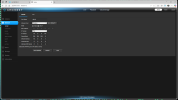Cameras connected to Wifi routers (whether wifi or not) are problematic for surveillance cameras because they are always streaming and passing data. And the data demands go up with motion and then you lose signal. A lost packet and it has to resend. It can bring the whole network down if trying to send cameras through a wifi router. At the very least it can slow down your entire system.
Unlike Netflix and other streaming services that buffer a movie, these cameras do not buffer up part of the video, so drop outs are frequent, especially once you start adding distance. You would be amazed how much streaming services buffer - don't believe me, start watching something and unplug your router and watch how much longer you can watch NetFlix before it freezes - mine goes 45 seconds. Now do the same with a camera connected to a router and it is fairly instantaneous (within the latency of the stream itself)...
The same issue applies even with the hard-wired cameras trying to send all this non-buffer video stream through a router. Most consumer grade wifi routers are not designed to pass the constant video stream data of cameras, and since they do not buffer, you get these issues. The consumer routers are just not designed for this kind of traffic, even a GB speed router.
So the more cameras you add, the bigger the potential for issues.
Many people unfortunately think wifi cameras are the answer and they are not. People will say what about Ring and Nest - well that is another whole host of issues that we will not discuss here LOL, but they are not streaming 24/7, only when you pull up the app. And then we see all the people come here after that system failed them because their wifi couldn't keep up when the perp came by. For streaming 24/7 to something like an NVR or
Blue Iris, forget about it if you want reliability, as you are now seeing.
This was a great test that SouthernYankee tried and posted about it
here:
I did a WIFI test a while back with multiple 2MP cameras each camera was set to VBR, 15 FPS, 15 Iframe, 3072kbs, h.264. Using a WIFI analyzer I selected the least busy channel (1,6,11) on the 2.4 GHZ band and set up a separate access point. With 3 cameras in direct line of sight of the AP about 25 feet away I was able to maintain a reasonable stable network with only intermittent signal drops from the cameras. Added a 4th camera and the network became totally unstable. Also add a lot of motion to the 3 cameras caused some more network instability. More data more instability.
The cameras are nearly continuously transmitting. So any lost packet causes a retry, which cause more traffic, which causes more lost packets.
WIFI does not have a flow control, or a token to transmit. So your devices transmit any time they want, more devices more collisions.
As a side note, it is very easy to jam a WIFI network. WIFI is fine for watching the bird feed but not for home surveillance and security.
The problem is like standing in a room, with multiple people talking to you at the same time about different subjects. You need to answer each person or they repeat the question.
Test do not guess.
For a 802.11G 2.4 GHZ WIFI network the Theoretical Speed is 54Mbps (6.7MBs) real word speed is nearer to 10-29Mbps (1.25-3.6 MBs) for a single channel
And TonyR recommends this (which is the preferred way IF you want to do wifi)
The only way I'd have wireless cams is the way I have them now: a dedicated 802.11n, 2.4GHz Access Point for 3 cams, nothing else uses that AP. Its assigned channel is at the max separation from another 2.4GHz channel in the house. There is no other house near me for about 300 yards and we're separated by dense foliage and trees.
Those 3 cams are indoor, non-critical pet cams (Amcrest IP2M-841's) streaming to Blue Iris and are adequately reliable for their jobs. They take their turns losing signal/reconnecting usually about every 12 hours or so for about 20 seconds which I would not tolerate for an outdoor surveillance cam pointed at my house and/or property.
But for me, this works in my situation: dedicated AP, non-critical application and periodic, short-term video loss.... if any one of those 3 conditions can't be achieved or tolerated, then I also do not recommend using wireless cams.