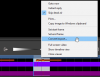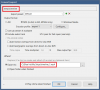- Mar 9, 2014
- 36,891
- 21,414
5.6.6 - December 12, 2022
A right-click context menu has been added to the Timeline window.
The concept of “time selection” is introduced. You may either right-click to use the “set
start frame” and “set end frame” commands, or you may double click in the timeline’s date/
time header to select a unit of time (depending on the zoom level) and then Shift+click at
another location. Double-clicking anywhere below the date/time header will invalidate the
selection.
Once time has been selected, it’s now possible to Convert/Export from the viewer’s
Timeline playback mode. The output size and camera layout will mirror what’s currently
shown in the viewer window. An audio track may be included for the selected camera. The
“skip dead air” functionality is available.
Holding control + left or right arrow keys may be used to move forward or backward in the
timeline view to the next or previous time division (depending on the zoom level).
A right-click context menu has been added to the Timeline window.
The concept of “time selection” is introduced. You may either right-click to use the “set
start frame” and “set end frame” commands, or you may double click in the timeline’s date/
time header to select a unit of time (depending on the zoom level) and then Shift+click at
another location. Double-clicking anywhere below the date/time header will invalidate the
selection.
Once time has been selected, it’s now possible to Convert/Export from the viewer’s
Timeline playback mode. The output size and camera layout will mirror what’s currently
shown in the viewer window. An audio track may be included for the selected camera. The
“skip dead air” functionality is available.
Holding control + left or right arrow keys may be used to move forward or backward in the
timeline view to the next or previous time division (depending on the zoom level).