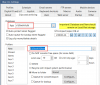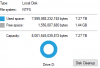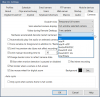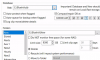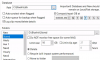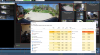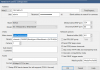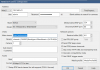My BI is doing odd things and hitting 79-99% CPU and close to 4GB memory usage. It is also choking on processing video or something like that. Two cameras covering the same area, ( a 5231 2mp and a 4 x 2mp 180 deg Dahua cam.) but when watching live in BI ,the "live" movement doesn't even start in the other camera until almost two minutes later?? Wierd huh?
The computer specs are good enough that it should in theory be able to handle many more cameras than I have I think, (Win 10, I7-6700 CPU, 24GB ram, 128GB SSD and 8TB 7,200 WD Purple BI W 10 cams...1 of them is the 4 x 2mp so count that as four?).
I have BI using the majority of my WD purple 8TB hard drive to store video.
BI folders:
New - c:\BlueIris\New (The SSD, 8.2GB free)
Stored - D:\BlueIris\Stored (The 8TB WD Purple, BI set to use all 8GB, 1.2GB free)
I assumed leaving a couple GB free on both drives would be more than enough, (a GB is a lot of space!) for everything to run efficiently but I'm guessing this may be the culprit or at least a part of the issue.
So, I would like to start by maybe reducing the max use of the WD by a TB and see what happens. To do that I need to delete the oldest BI video files.
All this for my main question... What is the "proper" way \ order to delete the video files and then restrict the max BI use?
Can I just delete the oldest ones from file explorer without messing up BI's databases and tracking of the files or is there a way I should do it all within BI?
If freeing up more space does not help, hopefully I have provided enough additional information so someone can provide some other reasons for the weird time warp recording delay between the 1x 2mp image sensor camera and the 4 x 2mp image sensor camera and why BI is staying in the 80-100% CPU w 4GB memory usage.
Thanks for any thoughts or direction!
The computer specs are good enough that it should in theory be able to handle many more cameras than I have I think, (Win 10, I7-6700 CPU, 24GB ram, 128GB SSD and 8TB 7,200 WD Purple BI W 10 cams...1 of them is the 4 x 2mp so count that as four?).
I have BI using the majority of my WD purple 8TB hard drive to store video.
BI folders:
New - c:\BlueIris\New (The SSD, 8.2GB free)
Stored - D:\BlueIris\Stored (The 8TB WD Purple, BI set to use all 8GB, 1.2GB free)
I assumed leaving a couple GB free on both drives would be more than enough, (a GB is a lot of space!) for everything to run efficiently but I'm guessing this may be the culprit or at least a part of the issue.
So, I would like to start by maybe reducing the max use of the WD by a TB and see what happens. To do that I need to delete the oldest BI video files.
All this for my main question... What is the "proper" way \ order to delete the video files and then restrict the max BI use?
Can I just delete the oldest ones from file explorer without messing up BI's databases and tracking of the files or is there a way I should do it all within BI?
If freeing up more space does not help, hopefully I have provided enough additional information so someone can provide some other reasons for the weird time warp recording delay between the 1x 2mp image sensor camera and the 4 x 2mp image sensor camera and why BI is staying in the 80-100% CPU w 4GB memory usage.
Thanks for any thoughts or direction!