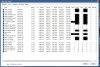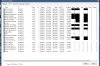I was wondering if someone would be willing to look at my setup... I am getting a lot of skipping in my videos and skipping in audio... Can anyone point me to a professional that can login to my system and help me out to properly reconfigure it?
I am using Reolink camera's.. Yes I know, they are not good... It's what I got....
Thank in advance.
OS: Windows 10 Pro
CPU: Intel(R) Core(TM) i7-8700 CPU @ 3.20GHz [8%]
RAM: 10.6G/15.8G
Clips: 20172 files, 48.51T/48.81T
Storage: D: +329.2G, E: +293.1G, C: +138.9G, F: +194.9G, \\VIDEONAS +3.83T
Version: Release 5.3.3.15 x64
I am using Reolink camera's.. Yes I know, they are not good... It's what I got....
Thank in advance.
OS: Windows 10 Pro
CPU: Intel(R) Core(TM) i7-8700 CPU @ 3.20GHz [8%]
RAM: 10.6G/15.8G
Clips: 20172 files, 48.51T/48.81T
Storage: D: +329.2G, E: +293.1G, C: +138.9G, F: +194.9G, \\VIDEONAS +3.83T
Version: Release 5.3.3.15 x64