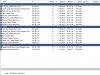I have been running BI for ~2 years now on the below system. CPU started at ~60-70% and after I added cameras over time it got to be ~80-90% over time. A few weeks ago something went crazy and CPU was pegged at 95-100% all the time. No recent BI changes, running the longer term stable release for a month or so. So it is not like BI "changed" suddenly. No new cameras for a year, no settings changes.
I go through the BI optimization guides again and decide, yea I am running a bit higher FPS on some cameras then I really need. I spend hours dropping 7 POE Dahua cameras to 15 FPS and one at 25 FPS (front yard with best quality and detail preferred). I also drop two non recording wifi Dahua cameras and two Wyze RTSP cameras down a bit. After a few trials I get CPU down to 40-55%. System is solid and I reboot, verify CPU use and wait days. All seems OK with new CPU use, Great.
Windows update and I reboot. Back to high CPU use again. All or nearly all my POE cameras have the yellow warning icon now which is odd. I troubleshoot that and read about FPS and the I Frame interval. I spend several more hours getting each camera to have matching FPS and I Frame interval (25 FPS, 25 I Frame Int. or 15 FPS and 15 I Frame Int.). Also the setting in BI>Camera Settings>Video> Max. rate. Reboot and monitor for a week or so now and all seems OK. I have solid FPS/key values of 1.00 or darn close all the time.
My issue is that reliably my CPU use creeps up to 80-90% for BI alone. Video gets farther behind so that there is a delay in console viewing of maybe 1 minutes or less. I am noticing two symptoms and wondering if I am approaching this correctly. First I see higher CPU use when the warning icon is on for one or more cameras. And two is I notice that viewing an alert or clip causes CPU use to increase and STAY elevated until I reboot or restart the BI service. I just installed a SSD for the OS and BI to live on which helps with launch times and reboot time but of course not CPU. The faster main disk was not expected to help, but I do like the faster launch time and I feel the BI iOS app is faster.
I am a bit lost on what I am doing anymore. For a system that was solid why am I struggling to get it back to solid even when the FPS and bitrate are reduced? I never saw the yellow icons before but now they seem to happen more often. With the issue viewing clips it only happens when I use console to view a few clips or go back days. I can reproduce this fairly easily. From the mobile iOS app, no problem. I open and close the app all day and waking hours with no issue at all.
Is this all normal and I need to adjust my expectations or does getting the matching FPS/I Frame interval cause issues in and of itself? My frustration comes from the system slowness and lag and what that means to live monitoring. When I check a similar and higher cameras/MP counts on the BI resource page with and without console open I am always higher then others. I am really just looking to hear what other have experienced and found helpful when troubleshooting CPU use. The week or so where I was at 40-55% was glorious!
System specs Core i7-6700 @3.4GHz
24GB with BI using 3.29
OS: WIn 10 Pro
BI Version: 5.4.9.18 x64 (8/9/2021)
Record Direct to Disk, 24/7
8 TB WD Purple HDD for recordings
250GB SSD for OS
I run 4 Dahua 4MP turrets, 3 bullet 4MP Dahua, two Wifi Dahua cubes and two RTSP connected Wyze cameras. I do not record over Wifi unless triggered which is very rare. Wifi are really view only on the console.
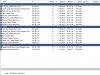
I go through the BI optimization guides again and decide, yea I am running a bit higher FPS on some cameras then I really need. I spend hours dropping 7 POE Dahua cameras to 15 FPS and one at 25 FPS (front yard with best quality and detail preferred). I also drop two non recording wifi Dahua cameras and two Wyze RTSP cameras down a bit. After a few trials I get CPU down to 40-55%. System is solid and I reboot, verify CPU use and wait days. All seems OK with new CPU use, Great.
Windows update and I reboot. Back to high CPU use again. All or nearly all my POE cameras have the yellow warning icon now which is odd. I troubleshoot that and read about FPS and the I Frame interval. I spend several more hours getting each camera to have matching FPS and I Frame interval (25 FPS, 25 I Frame Int. or 15 FPS and 15 I Frame Int.). Also the setting in BI>Camera Settings>Video> Max. rate. Reboot and monitor for a week or so now and all seems OK. I have solid FPS/key values of 1.00 or darn close all the time.
My issue is that reliably my CPU use creeps up to 80-90% for BI alone. Video gets farther behind so that there is a delay in console viewing of maybe 1 minutes or less. I am noticing two symptoms and wondering if I am approaching this correctly. First I see higher CPU use when the warning icon is on for one or more cameras. And two is I notice that viewing an alert or clip causes CPU use to increase and STAY elevated until I reboot or restart the BI service. I just installed a SSD for the OS and BI to live on which helps with launch times and reboot time but of course not CPU. The faster main disk was not expected to help, but I do like the faster launch time and I feel the BI iOS app is faster.
I am a bit lost on what I am doing anymore. For a system that was solid why am I struggling to get it back to solid even when the FPS and bitrate are reduced? I never saw the yellow icons before but now they seem to happen more often. With the issue viewing clips it only happens when I use console to view a few clips or go back days. I can reproduce this fairly easily. From the mobile iOS app, no problem. I open and close the app all day and waking hours with no issue at all.
Is this all normal and I need to adjust my expectations or does getting the matching FPS/I Frame interval cause issues in and of itself? My frustration comes from the system slowness and lag and what that means to live monitoring. When I check a similar and higher cameras/MP counts on the BI resource page with and without console open I am always higher then others. I am really just looking to hear what other have experienced and found helpful when troubleshooting CPU use. The week or so where I was at 40-55% was glorious!
System specs Core i7-6700 @3.4GHz
24GB with BI using 3.29
OS: WIn 10 Pro
BI Version: 5.4.9.18 x64 (8/9/2021)
Record Direct to Disk, 24/7
8 TB WD Purple HDD for recordings
250GB SSD for OS
I run 4 Dahua 4MP turrets, 3 bullet 4MP Dahua, two Wifi Dahua cubes and two RTSP connected Wyze cameras. I do not record over Wifi unless triggered which is very rare. Wifi are really view only on the console.