Hey guys,
I have a Fritz box 7490 and it can do VPN via android phone.
Could someone have a quick look at this and tell me that it's better than using the EasyIP? THANKS!!
Link
Knowledge Base
Full text
Setting up a VPN connection to FRITZ!Box in Android
VPN (Virtual Private Network) allows you to establish a secure connection over the internet from your Android smartphone or tablet to your FRITZ!Box. This way you can also access all of the devices and services in the home network of your FRITZ!Box when you are not at home.
Whenever a VPN connection is active, all web requests from the Android device are also routed over the FRITZ!Box. This enables you to access all internet services, such as email and online banking, with your Android device even in public wireless hotspots, while protecting you against data interception and manipulation.
Note:In this guide we show you how to set up a VPN connection to the FRITZ!Box using Android 8.1 ("Oreo"). If you have further questions about VPN connections in Android, contact the manufacturer of your Android device directly.
Requirements / Restrictions
1 Preparations
Setting up MyFRITZ!
With MyFRITZ! you can even access the FRITZ!Box over the internet at all times if the FRITZ!Box receives a different public IP address from your internet service provider on a regular basis:
Note:If you already use a different dynamic DNS service, you can also use this service instead of MyFRITZ!.
Adjusting the FRITZ!Box's IP network
Both ends of a VPN connection must have IP addresses in different IP networks. VPN communication cannot occur if your Android device is connected to a router (for example another FRITZ!Box) that uses the same IP network as your FRITZ!Box.
Note:All FRITZ!Boxes use the IP network 192.168.178.0 in the factory settings.
Assign an IP address to your FRITZ!Box that differs from the IP addresses of the routers used by your Android device to connect the FRITZ!Box, for example 192.168.10.1 (subnet mask 255.255.255.0):
Set up a different user for each VPN connection in the FRITZ!Box:
A window displaying the VPN settings for the FRITZ!Box user then opens automatically.
Note:You can open this window any time by clicking "Show VPN Settings" in the settings for the FRITZ!Box user.
3 Setting up a VPN connection in Android
I have a Fritz box 7490 and it can do VPN via android phone.
Could someone have a quick look at this and tell me that it's better than using the EasyIP? THANKS!!
Link
Knowledge Base
Full text
Setting up a VPN connection to FRITZ!Box in Android
VPN (Virtual Private Network) allows you to establish a secure connection over the internet from your Android smartphone or tablet to your FRITZ!Box. This way you can also access all of the devices and services in the home network of your FRITZ!Box when you are not at home.
Whenever a VPN connection is active, all web requests from the Android device are also routed over the FRITZ!Box. This enables you to access all internet services, such as email and online banking, with your Android device even in public wireless hotspots, while protecting you against data interception and manipulation.
Note:In this guide we show you how to set up a VPN connection to the FRITZ!Box using Android 8.1 ("Oreo"). If you have further questions about VPN connections in Android, contact the manufacturer of your Android device directly.
Requirements / Restrictions
- Android 4.0 or later is installed on the smartphone or tablet.
- The FRITZ!Box must obtain a public IPv4 address from the internet service provider.
1 Preparations
Setting up MyFRITZ!
With MyFRITZ! you can even access the FRITZ!Box over the internet at all times if the FRITZ!Box receives a different public IP address from your internet service provider on a regular basis:
Note:If you already use a different dynamic DNS service, you can also use this service instead of MyFRITZ!.
Adjusting the FRITZ!Box's IP network
Both ends of a VPN connection must have IP addresses in different IP networks. VPN communication cannot occur if your Android device is connected to a router (for example another FRITZ!Box) that uses the same IP network as your FRITZ!Box.
Note:All FRITZ!Boxes use the IP network 192.168.178.0 in the factory settings.
Assign an IP address to your FRITZ!Box that differs from the IP addresses of the routers used by your Android device to connect the FRITZ!Box, for example 192.168.10.1 (subnet mask 255.255.255.0):
- Click "Home Network" in the FRITZ!Box user interface.
- Click "Network" in the "Home Network" menu.
- Click on the "Network Settings" tab.
- Click the "IPv4 Addresses" button. If the button is not displayed, enable the Advanced View first.
- Enter the desired IP address and subnet mask.
- Click "OK" to save the settings and confirm that the procedure may be executed on the FRITZ!Box, if asked to do so.
Set up a different user for each VPN connection in the FRITZ!Box:
- Click "System" in the FRITZ!Box user interface.
- Click "FRITZ!Box Users" in the "System" menu.
- Click the
(Edit) button for the user who intends to connect to the FRITZ!Box via VPN. If you have not set up any users yet:

- Click the "Add User" button.
- Enter a name and password for the user in the corresponding fields.
- Enable the option "VPN".
- Click "OK" to save the settings and confirm that the procedure may be executed on the FRITZ!Box, if asked to do so.
A window displaying the VPN settings for the FRITZ!Box user then opens automatically.
Note:You can open this window any time by clicking "Show VPN Settings" in the settings for the FRITZ!Box user.
3 Setting up a VPN connection in Android
- Set up the VPN connection on the Android device using the VPN settings displayed for the FRITZ!Box user in the "VPN settings" popup window in the FRITZ!Box user interface:
Note:You can access the VPN settings if you select "System > FRITZ!Box Users" in the user interface, call up the settings for the user, and click "Show VPN Settings".
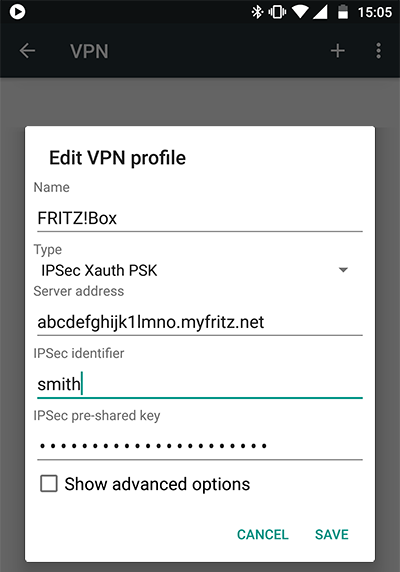
Fig.: Setting up a VPN connection
- Tap the "Settings" icon on the home screen of the Android device.
- Tap "Network & Internet" in the "Settings" menu.
- Tap on "VPN".
- Tap the name of the VPN connection you set up (FRITZ!Box).
- If you are asked to enter a name and password:
- For the "Name", enter the name of the FRITZ!Box user (smith) who intends to connect to the FRITZ!Box via VPN.
Note:If you select an entry from the word prediction for the name and Android automatically adds a space to it, delete the space.
- Enter the password for the FRITZ!Box user (secret) as the "Password".
- For the "Name", enter the name of the FRITZ!Box user (smith) who intends to connect to the FRITZ!Box via VPN.
- Click the "Connect" button:
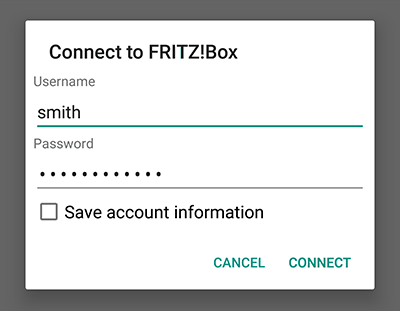
Fig.: Establishing a VPN connection
- The VPN connection is established as soon as the VPN symbol is displayed in the toolbar:
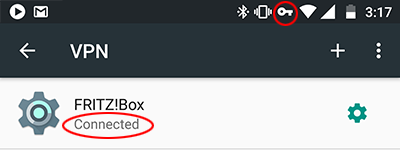
Fig.: VPN connection is established
