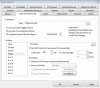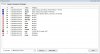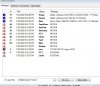- May 3, 2016
- 364
- 133
I am trying to have one of my cameras save a snapshot to a folder. Basically the alert image duplicated to a separate non overwriting hard drive. I am lacking the intelligence to get this working without it saving multiple images and then erasing the image stored before the current one and saving the one it just saved. I do not want to add a duplicate of the same camera and hide it because my pc is being stressed a little and doing so has shown in the past that a clone of the same camera does effect the processor load. I want to , if possible to save a ring of images, to a folder when a trigger occurs and save all the images in succession without any disappearing.