Setting cameras to static on subnet?
- Thread starter AndrewNorCal
- Start date
You are using an out of date browser. It may not display this or other websites correctly.
You should upgrade or use an alternative browser.
You should upgrade or use an alternative browser.
tangent
IPCT Contributor
- May 12, 2016
- 4,641
- 3,996
It may may your life easier to keep the NIC your using for cameras on the same subnet as the default subnet of your preferred brand of cameraUh, question.
I have my camera NIC set to 192.168.2.100. One camera is set to 192.168.2.120. I have it connected to BI and seems to be working fine. (Yay! Thanks!)
I connected a second used Q-See camera (it was working fine during earlier testing) but Dahua utility—while it easily found the first camera set to 192.168.4.xxx before I reset it to 192.168.2.120—can't find this second camera. It only finds the first one. (Maybe the utility found that .4.x camera because it turns out my home network range was set to 192.168.4.x, I've changed it since to 172.16.x.x to be completely different!)
I just added a third used Q-See camera to the POE switch and the utility can't find that one either.
I ran Angry IP Scanner on 192.168.2.x but it only came up with the BI PC and the x.120 camera.
I changed the camera NIC to 192.168.4.1 and ran Angry IP again on the .4.x range to see if the cameras would show up, but no dice.
I changed the camera NIC to 192.168.1.1 and ran Angry IP again on the .1.x range . . . nada.
Just when I thought I had this figured out... sigh
Do I need to take apart these bullet cameras and do a hard reset? (PIA)
Thanks!
Andrew
You can change the IP address range used by your router network to something like 192.168.0.1/24, 192.168.69.1/24, 10.1.1.1/24 and update your other devices accordingly. You technically don't even have to use a /24 network (net mask 255.255.255.0), but that's all most consumer routers can handle.
The main things that will cause you problems are ip address conflicts, multiple DHCP servers on the same subnet, and trying to talk to devices that are on a different subnet.
It's best to provision or setup your cameras one at a time. Otherwise you end up with an IP conflict and if your're lucky the cameras will detect it and one will auto increment by 1 its default ip (otherwise you'll have ip address conflict)
If you want to get fancy, it's actually possible to assign multiple ip addresses in different subnets to the same network interface.
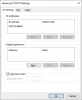
Following the OSI model, if something doesn't work, start with the lower layers. For your purposes, that means check the link light and PoE lights on your switch as you connect devices. Also be mindful of if some jacks on the switch don't provide PoE and the switch's total power budget.
You can also try basic command line utilities like ping, ipconfig, and arp -a.
See previous links to make sense of any terms you don't understand.
Last edited:
...
If you want to get fancy, it's actually possible to assign multiple ip addresses in different subnets to the same network interface.
...
I think this is the key! I added three additional ranges to the camera NIC, including 192.168.4.1 and when I ran the Dahua Utility, the second camera popped up as 192.168.4.136!
THANK YOU!!!
... time passes ...
I reset the camera from 192.168.4.136 to 192.168.4.122. Fine. BI sees it and it's showing up with video in BI.
BUT, when I do a search in the Dahua Utility now, scanning 192.168.1.1 through 192.168.1.255, it can no longer find the camera!
When I connect the second camera (192.168.1.120), that shows up in Dahua, but 122 still doesn't show up. But I can add 120 to BI and that seems to be working, so both cameras are showing up in BI.
Any idea why 122 wouldn't show up in Dahua? (Both cameras are the same model.)
Thanks!
Andrew
tangent
IPCT Contributor
- May 12, 2016
- 4,641
- 3,996
I'd suggest changing your router so your LAN doesn't use 192.168.1.1 if you're using a Blue Iris PC with multiple NICsI think this is the key! I added three additional ranges to the camera NIC, including 192.168.4.1 and when I ran the Dahua Utility, the second camera popped up as 192.168.4.136!
THANK YOU!!!
... time passes ...
I reset the camera from 192.168.4.136 to 192.168.4.122. Fine. BI sees it and it's showing up with video in BI.
BUT, when I do a search in the Dahua Utility now, scanning 192.168.1.1 through 192.168.1.255, it can no longer find the camera!
When I connect the second camera (192.168.1.120), that shows up in Dahua, but 122 still doesn't show up. But I can add 120 to BI and that seems to be working, so both cameras are showing up in BI.
Any idea why 122 wouldn't show up in Dahua? (Both cameras are the same model.)
Thanks!
Andrew
That is because the cam is NOT on sub-net 1 (192.168.1.xxx) it is on sub-net 4 (192.168.4.xxx) 192.168.4.122BUT, when I do a search in the Dahua Utility now, scanning 192.168.1.1 through 192.168.1.255, it can no longer find the camera!
The Dauha utility is scanning that 192.168.1.xxx. BI has both sub-nets to access since it has two NICs, one on sub-net 1 and the other on sub-net 4.
I'd suggest changing your router so your LAN doesn't use 192.168.1.1 if you're using a Blue Iris PC with multiple NICs
Yes, I agree, my LAN is already set to 172.x.x.x. I did that yesterday. Only camera NIC is set to 192.168.1.1.
That is because the cam is NOT on sub-net 1 (192.168.1.xxx) it is on sub-net 4 (192.168.4.xxx) 192.168.4.122
The Dauha utility is scanning that 192.168.1.xxx. BI has both sub-nets to access since it has two NICs, one on sub-net 1 and the other on sub-net 4.
Well, I think I‘m scanning correctly, but maybe not. In the Dahua utility, I have it scanning from 192.168.1.1 to 192.168.4.255. That should find all the cameras inbetween those two addresses, right? The weird thing is it’ll find the .120 but not the .122.
Crud! I just realized that I have a typo in my post above. I didn’t set the camera to 192.168.4.122. I set it to 192.168.1.122. (Sorry!) Both cameras have nearly the same IP address, just the last digit is different. But only one is being found by the utility. The IP scanner finds both cameras and if I manually set BI to the cameras’ IP addresses, they show up in BI. (If I do a scan in BI, it only finds one camera.)
Thanks!
Andrew
SpacemanSpiff
Known around here
Not sure if it was said previously in this thread. Plug in only one of the two reset cams, scan for it, change it's IP & save serttings. Then connect the other reset cam and repeat.
tangent
IPCT Contributor
- May 12, 2016
- 4,641
- 3,996
Careful, 172.x.x.x isn't entirely a private range, only 172.16.0.0-172.31.255.255 is reserved for private useYes, I agree, my LAN is already set to 172.x.x.x. I did that yesterday. Only camera NIC is set to 192.168.1.1.
Not sure if it was said previously in this thread. Plug in only one of the two reset cams, scan for it, change it's IP & save settings. Then connect the other reset cam and repeat.
Thanks, been doing that, but a good reminder to not get lazy!
Careful, 172.x.x.x isn't entirely a private range, only 172.16.0.0-172.31.255.255 is reserved for private use
I didn't remember the rest and was lazy and didn't look it up. Yes, it's 172.16.0.x. Thanks!
I'm still trying to figure out why the Dahua Utility isn't finding my cameras powered and connected and set to 192.168.1.x when I scan 192.168.1.0-192.168.1.255. It's bizarre. They are still set to the default login credentials (until I get everything full working). The good news is that they are showing up in the Angry IP Scanner and BI can connect to them fine, so I'm not super worried, but still curious.
In other good news the four used Q-see cameras that I received this week but didn't show up when I scanned for them, showed up in the Dahua Utility after I unscrewed the face plate and reset them with a paperclip as a jumper. Success on that front. Making progress!!
Thanks all!!
Andrew
