I have PTZ that gets motion in an area on preset 1 so I used the override zones for that preset but I still get motion alerts all the time. To prevent that I needed to modify the motion zone on the main motion tab. Shouldn't I be able to leave the zone A on the main motion tab alone?
PTZ override motion zones not working
- Thread starter lcam
- Start date
You are using an out of date browser. It may not display this or other websites correctly.
You should upgrade or use an alternative browser.
You should upgrade or use an alternative browser.
jaydeel
BIT Beta Team
Bump. Any ideas?
A few…
1. Keep in mind that a (major) shortcoming of using the preset motion zone override option is that you cannot customize the object detection settings. They can only be inherited from the Trigger tab > Motion sensor > Configure dialog.
2. Confirm that preset 1’s ‘Override motion zones’ setting is enabled (checked).
3. Confirm that the hotspot zone is cleared when you edit the motion zones for preset 1.
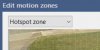
4. Add a video overlay that displays macro
%004 on the video feed. This will confirm that the desired zones map is in force.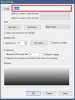
After moving to your preset, you should see something like this…
(Note: you should see ‘1’ instead of ‘2’)
When moving to a preset without an Motion zones override, you should see something like this…
(The ‘4’ means the zones map for Profile 5; for Profile 1 you should see ‘\Motion\’)
Note: You can also see the ‘in force’ zones map via the Motion sensor > Configure tab.
But it is displayed only when the ‘Motion sensor’ setting is enabled…
If it is not enabled, you see the following…
So if you’re using EXTERNAL triggering, I’m not sure if the Override actually works.
Last edited:
jaydeel
BIT Beta Team
Other possibly relevant considerations…
1. Motion zones maps are Profile-specific.
2. Preset Override zones maps are not Profile-specific (based on my inspection of the Registry).
3. All Motion zones maps are video resolution dependent, and therefore must be configured for each resolution that may be active. This includes main- and sub-streams.
1. Motion zones maps are Profile-specific.
2. Preset Override zones maps are not Profile-specific (based on my inspection of the Registry).
3. All Motion zones maps are video resolution dependent, and therefore must be configured for each resolution that may be active. This includes main- and sub-streams.
Last edited:
+1^^.
From BI's "Help":
From BI's "Help":
Motion Detection
Each preset may have its own motion zone map to override the one defined for the camera and current profile on the Motion Sensor dialog from the Trigger page. Keep in mind that these maps are resolution-dependent—if the camera image size changes, a new “Zone-A only” map will be created specific to that resolution. If a preset’s map is in use and another preset is called without an override map, the software will reload the map defined on the Motion Sensor page for the current profile (if one is defined). The profile-specific map will also be loaded in the event of a camera restart or profile change—for this reason, when using preset override zone maps, you may want to disable the profile-specific zone maps altogether and be sure to call a preset each time the camera is restarted (by adding a preset to the Schedule page Events list). For testing and verification, you will find the currentlyloaded map’s name shown at the bottom of the Motion Sensor dialog. See the topic later in this chapter for instructions on defining motion zone maps.
If certain presets require more or less time to move into position than others, you may select to override the value set on the PTZ page here.
You may specify one or more global DIO bits to be monitored in order to automatically send the selected preset position to the camera. All specified DIO bits must be active in order to trigger.
Select Cancel alerts when this preset is active if you want to bypass alerts for this preset position. Recording will still occur when the camera is triggered, if configured. If you are using AI alert confirmation, you may also alter the “to confirm” objects list based on preset position.
A few…
1. Keep in mind that a (major) shortcoming of using the preset motion zone override option is that you cannot customize the object detection settings. They can only be inherited from the Trigger tab > Motion sensor > Configure dialog.
2. Confirm that preset 1’s ‘Override motion zones’ setting is enabled (checked).
View attachment 148884
3. Confirm that the hotspot zone is cleared when you edit the motion zones for preset 1.
View attachment 148885
4. Add a video overlay that displays macro%004on the video feed. This will confirm that the desired zones map is in force.
View attachment 148886
After moving to your preset, you should see something like this…
(Note: you should see ‘1’ instead of ‘2’)
View attachment 148887
When moving to a preset without an Motion zones override, you should see something like this…
(The ‘4’ means the zones map for Profile 5; for Profile 1 you should see ‘\Motion\’)
View attachment 148888
Note: You can also see the ‘in force’ zones map via the Motion sensor > Configure tab.
But it is displayed only when the ‘Motion sensor’ setting is enabled…
View attachment 148892
If it is not enabled, you see the following…
So if you’re using EXTERNAL triggering, I’m not sure if the Override actually works.
View attachment 148895
Thanks. I cleared all the motion settings on the trigger tab and also in the preset override. I then setup the motion on the trigger tab for the day profile and then saved it to the night profile.
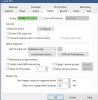
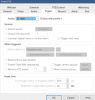
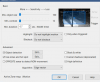
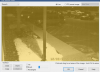
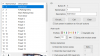
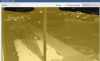
In the zones and hot spots I set the zone A to default to cover all the image with motion detection. I then went to the PTZ > Edit presets > selected preset 1 > Edit the motion zones and cleared a portion of Zone A.
This is what I think should work but I did this before and it ignores the preset override.
jaydeel
BIT Beta Team
Keep in mind that the override zones map goes into effect only when the camera is actually moved to preset 1. You can easily confirm this if you use the macro overlay as instructed in post #3, item 4.
Furthermore, if the camera’s default position is preset 1, then the override map is not used when the camera starts, is reset, etc. This is why the help pdf recommends adding a move to preset in the camera’s events schedule.
Furthermore, if the camera’s default position is preset 1, then the override map is not used when the camera starts, is reset, etc. This is why the help pdf recommends adding a move to preset in the camera’s events schedule.
Keep in mind that the override zones map goes into effect only when the camera is actually moved to preset 1. You can easily confirm this if you use the macro overlay as instructed in post #3, item 4.
Furthermore, if the camera’s default position is preset 1, then the override map is not used when the camera starts, is reset, etc. This is why the help pdf recommends adding a move to preset in the camera’s events schedule.
Okay I must have missed that part and yes this is the default position is preset 1. I do have an event schedule setup for that camera to go to preset 1 at 8:30 PM each day.
I should mention that this camera has autotracking setup but only for preset 1 but only for preset 1. When it is finished tracking it will go back to preset 1 but of course that is not being called by BI.
jaydeel
BIT Beta Team
jaydeel
BIT Beta Team
For example, if instead of moving to the preset 1 position at the end of the autotracking event your camera performs a reset instead, then BI would revert to the default zones map.
I'm not sure how to perform a reset.For example, if instead of moving to the preset 1 position at the end of the autotracking event your camera performs a reset instead, then BI would revert to the default zones map.
jaydeel
BIT Beta Team
You can right-click the camera and select "Restart camera"I'm not sure how to perform a reset.
You can also send a HTTP interface command
/admin?camera=x&reset, where x=camera shortnamejaydeel
BIT Beta Team
The following has been confirmed for Blue Iris version 5.6.7.1.
I've just finished experimenting with Preset override zones maps again today -- with my FrontDoor PTZ (DH-SD12203T-GN) -- and the results have NOT been satisfying.
It seems something has changed since I originally experimented with them.
In today's testing I set up an override zones map for Preset 2 only. Also:
When I commanded the camera to move from Preset 2 to any other preset, the zones map (viewed via the overlay) did not change (unexpected). In fact, I could get the zones map to change only by restarting the camera.
I also relearned why I began using the macro
<sigh>
I've just finished experimenting with Preset override zones maps again today -- with my FrontDoor PTZ (DH-SD12203T-GN) -- and the results have NOT been satisfying.
It seems something has changed since I originally experimented with them.
In today's testing I set up an override zones map for Preset 2 only. Also:
- I enabled the camera's Trigger tab > 'Motion sensor', and
- I disabled the camera's events schedule (which was configured to move the camera to Preset 2 by default), and
- I added an overlay to the video feed to monitor the active overlay (consisting of macro
%004).
When I commanded the camera to move from Preset 2 to any other preset, the zones map (viewed via the overlay) did not change (unexpected). In fact, I could get the zones map to change only by restarting the camera.
I also relearned why I began using the macro
%004 overlay to begin with... As previously noted, you can view the active zones map at the bottom left of the dialog by accessed via the Trigger tab > Motion sensor Configure' button. The problem is that the act of backing out of the dialog (Cancel, Cancel) causes the active zones map to immediately reset (i.e., change back to the camera default for the active profile).<sigh>
Last edited:
You can right-click the camera and select "Restart camera"
You can also send a HTTP interface command/admin?camera=x&reset, where x=camera shortname
Okay. Making the HTTP command is probably what I would need but it seems like there would be a better way but maybe not. I had another PTZ in this location previously and didn't have any issues with the zones. The issue started with the autotracking PTZ since at that point BI was not calling the shots regarding the presets.
looney2ns
IPCT Contributor
I'd let BI support know.The following has been confirmed for Blue Iris version 5.6.7.1.
I've just finished experimenting with Preset override zones maps again today -- with my FrontDoor PTZ (DH-SD12203T-GN) -- and the results have NOT been satisfying.
It seems something has changed since I originally experimented with them.
In today's testing I set up an override zones map for Preset 2 only. Also:
When I commanded the camera to move from any preset (including Preset 2) to Preset 2, the overlay changed immediately (as expected).
- I enabled the camera's Trigger tab > 'Motion sensor', and
- I disabled the camera's events schedule (which was configured to move the camera to Preset 2 by default), and
- I added an overlay to the video feed to monitor the active overlay (consisting of macro
%004).
When I commanded the camera to move from Preset 2 to any other preset, the zones map (viewed via the overlay) did not change (unexpected). In fact, I could get the zones map to change only by restarting the camera.
I also relearned why I began using the macro%004overlay to begin with... As previously noted, you can view the active zones map at the bottom left of the dialog by accessed via the Trigger tab > Motion sensor Configure' button. The problem is that the act of backing out of the dialog (Cancel, Cancel) causes the active zones map to immediately reset (i.e., change back to the camera default for the active profile).
<sigh>
jaydeel
BIT Beta Team
already did on 12/26I'd let BI support know.
You can right-click the camera and select "Restart camera"
You can also send a HTTP interface command/admin?camera=x&reset, where x=camera shortname
Okay if I need to send the reset to the camera from BI after autotracking has ended, how does BI know that autotracking ended?
jaydeel
BIT Beta Team
Referencing post #13 above, Ken replied today with the following...
I've bolded the key issue.
When using preset overrides, you should NOT also use the profile zone maps. I will need to make this clear in the documentation and perhaps lock it out on the UI. The reason is that if you go to preset 2, then change the profile, the map will revert away from your override to the profile map.
In order to ensure your preset map is always loaded, you should use a preset command added to the Schedule/Events list so that it's called on startup.
I've bolded the key issue.
When using preset overrides, you should NOT also use the profile zone maps. I will need to make this clear in the documentation and perhaps lock it out on the UI. The reason is that if you go to preset 2, then change the profile, the map will revert away from your override to the profile map.
In order to ensure your preset map is always loaded, you should use a preset command added to the Schedule/Events list so that it's called on startup.
Last edited:
jaydeel
BIT Beta Team
I was anticipating that question, haha... I've got no idea.Okay if I need to send the reset to the camera from BI after autotracking has ended, how does BI know that autotracking ended?
The only option I can think of is to send the reset command after a wait time - something longer than the longest tracking event you've encountered.
This pair of commands could be sent from the Alerts tab > On alert (or On reset) action set.
I did unsuccessfully scan the (now very outdated) Dahua API document - looking for an HTTP command that you might use to query the camera as to autotracking state. Perhaps I'm not searching for the correct term. A quick google search turned up this old post, which references 'IntelliTrack'
Toggle Auto Tracking via http
Does anyone know how to toggle a Smart Plan on or off via a simple http command? The Dahua API documentation is super old and I can't find any reference to it. Specifically, I want to be able to toggle Auto Tracking on or off with a SD50225U. edit for anyone who sees this in the future: First I...
Last edited:
