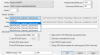Hello, I recently received my IPC-HDBW5441F-AS-E2 and have it running in BI. Unfortunately i cant figure out how to get pan to work. I enable ptz on the camera to ungrey out the controls. I also verified my user has access to ptz in the settings. I don't specifically see ptz in the booklet for this cam but the whole point is to cover 2 areas and all reviews show the cameras recording 2 different areas. Does this cam just not support ptz? If not, how did others monitor two areas? Am I supposed to take off the cam cover and manually move the cam/lens? Sorry if these are dumb questions but I am a n3wb for a reason..
im also not able to see the 2nd cam on this model in BI. I did some searching and found a suggestion to configure the network settings and use the "sub" dropdown. It was set to none but I tried changing to default. It automatically reverts back to nome and I only see output from one of the two cameras. When I use the cam gui (instead of BI) i can view both cams on this model just fine. I also tried inputting the suggest urls in the "main" and "sub" form under network-> configure. I'm not sure if this is a rebranded dahua or hikvision so I tried both. The dahua lines still only show 1 cam (I see metrics populating for main and substream in the statistics though). The hikvision lines shows one cam with a box around it saying "(cam name) no signal socket error" so I'm thinking this must be a Dahua.
im also not able to see the 2nd cam on this model in BI. I did some searching and found a suggestion to configure the network settings and use the "sub" dropdown. It was set to none but I tried changing to default. It automatically reverts back to nome and I only see output from one of the two cameras. When I use the cam gui (instead of BI) i can view both cams on this model just fine. I also tried inputting the suggest urls in the "main" and "sub" form under network-> configure. I'm not sure if this is a rebranded dahua or hikvision so I tried both. The dahua lines still only show 1 cam (I see metrics populating for main and substream in the statistics though). The hikvision lines shows one cam with a box around it saying "(cam name) no signal socket error" so I'm thinking this must be a Dahua.
Last edited: