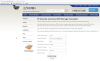@parallon
Installing a camera system can be done in a few steps:
1. Determine your goal for the system: what areas you want to monitor and when (day/night/time) you want to monitor them. More often than not, there would be no interesting activities going on in the monitored areas, so you also want to refine how you want your cameras triggered to start recordings. But that would be later in your camera/nvr configurations. You can use ipvm.com as a tool to plan for your monitored areas.
2. Once you have your goal defined, obtain the approximate set of cameras and NVR that would meet your need. I see that you already acquired your set of equipment, that is quite OK., If that meets your goal, great, you've got your homework done nicely. If it doesn't, that's OK too, you can always get more cameras or put aside one for spare if that is within your budget.
3. Your NVR comes with no HDD, so you have to add one and chances are that you will need a capacity planning for that. Here are a couple of sites that you can use to estimate storage consumption for your system.
NVR Storage Calculator | EZWatch
Configuration Calculator | Exacq from Tyco Security Products
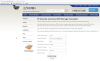
They are not perfect, but it's a start.
4. Initial setup of the NVR: add your HDDs, connect it to a monitor or a TV, connect your mouse, plug it it, turn it on. These are obvious things you should do. Follow NVR - Dahua
Wiki mentioned by
@Solar Deity above for references. Disregard Dahua Easy4IP setup as it doesn't work, even if it does, it may cause you more troubles than benefits.
5. Setup your first cam using a 6ft
cat5e/cat6 cable while the cam sits next to your NVR. If it doesn't work here, it won't work anywhere else. One cam at a time, test them all out and make sure they all work. You don't have to keep them all connected to your NVR. After this initial setup of all the cams, they will be auto-recognized by the same NVR the next time you connect them to it.
6. Use a long cat5e cable, test run your cams at your predetermined locations to see if your plan works out the way you want it in step1. Note that if you need to run cat5e cable in the walls, do this first to make sure they meet your need before you brake a hole in your wall or hire someone to do it. Once you satisfy with your locations & the coverage of your cams, that's when you reliaze if you need more, or less cams. If you've done a good job in step1, you may find your coverage very close to what you expect it.
7. Run cables, mount the cams, fine tune the angle of recording by zooming and rotating the cams.
8. Refine your recording with bitrates, time of the day, days of the week, and so on.
9. Continue to fine tune your system according to your need. You may find yourself climbing up and down a ladder a few more times to adjust your cams' angles.
10. Ask for help when you need it, yes?