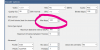Hi guys...
I started having a weird issue recently and I cannot figure out what's wrong.
I recently had to relocate a couple of POE cameras due to my gutter downspouts were in the way and blocking some of the view. The cameras were there first before the gutters ( and the gutters needed to be on those spots).
Anyway, I only had to move them about 1 foot, it wasn't much and I was very careful with the Ethernet cable.
After I moved them, I noticed that sometimes I cannot view those two cameras on my Blue Iris app (they work fine on the Console). When I try to view them on the app, they start spinning and spinning and no picture comes out.
But, they are fine on the Console and I get motion alerts and everything there. This happens on all my phones with Blue Iris app (2 iPhones and 1 Samsung Galaxy). All of them behave the same.
I have tried rebooting everything including the router, POE switch, but the issue doesn't go away.
One thing I have noticed is that, if I wiggle the Ethernet cable connection on the back of the cameras, then sometimes the issue goes away and I can pull the picture on the phones, but after some time it goes back to spinning.
What confuses me is, nothing happened to those wires or that connection as I was very careful to no pull on them because I didn't really need to because I only had to move the cameras no more than 1 foot at most.
Could it be that these Amcrest 5MP cameras have such sensitive connectors that just moving them around get a bad connection?
But, I am still confused as to why it would ONLY affect the wireless signal. As I said, the Blue Iris console feed is unaffected and works as normal.
I also notice when I click on the cameras and the spinning icon starts, over at the Blue Iris Camera Status section, the webcast starts going up and up as if I am actually viewing the feed, but nothing appears on the phone screen, just a black screen.
Any ideas as to what is going on here? I hope my explanation made sense.
I emailed Blue Iris support, but so far I have not received a response.
I started having a weird issue recently and I cannot figure out what's wrong.
I recently had to relocate a couple of POE cameras due to my gutter downspouts were in the way and blocking some of the view. The cameras were there first before the gutters ( and the gutters needed to be on those spots).
Anyway, I only had to move them about 1 foot, it wasn't much and I was very careful with the Ethernet cable.
After I moved them, I noticed that sometimes I cannot view those two cameras on my Blue Iris app (they work fine on the Console). When I try to view them on the app, they start spinning and spinning and no picture comes out.
But, they are fine on the Console and I get motion alerts and everything there. This happens on all my phones with Blue Iris app (2 iPhones and 1 Samsung Galaxy). All of them behave the same.
I have tried rebooting everything including the router, POE switch, but the issue doesn't go away.
One thing I have noticed is that, if I wiggle the Ethernet cable connection on the back of the cameras, then sometimes the issue goes away and I can pull the picture on the phones, but after some time it goes back to spinning.
What confuses me is, nothing happened to those wires or that connection as I was very careful to no pull on them because I didn't really need to because I only had to move the cameras no more than 1 foot at most.
Could it be that these Amcrest 5MP cameras have such sensitive connectors that just moving them around get a bad connection?
But, I am still confused as to why it would ONLY affect the wireless signal. As I said, the Blue Iris console feed is unaffected and works as normal.
I also notice when I click on the cameras and the spinning icon starts, over at the Blue Iris Camera Status section, the webcast starts going up and up as if I am actually viewing the feed, but nothing appears on the phone screen, just a black screen.
Any ideas as to what is going on here? I hope my explanation made sense.
I emailed Blue Iris support, but so far I have not received a response.