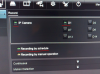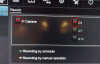- Jan 3, 2016
- 262
- 33
The more I dig the more confused I get about schedule setup on my Hik NVR.
I set up a Motion Record schedule 24/7... no sweat. You can see that Enable is checked.
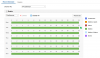
When I wave at the camera, the NVR shows a red dot/running man and records a video clip that I can view in MENU>PLAYBACK>EVENT.
But when I look at the camera status in MENU>MANUAL>RECORD, it shows that the camera is NOT running on the schedule.
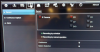
I thought maybe these indicators only turned green when the camera was actually recording, but I watched them while triggering the camera and they did not change.
If I set the schedule to Continuous 24/7, the indicators above do turn green, and Live View gets the red dot.
How do I tell the NVR to run the 24/7 motion detection schedule? It seems to be functioning, but... the indicators don't say the schedule is running, and that makes me nervous that I have missed a step.
The answer may be as simple as "don't worry about it." Is it?
I set up a Motion Record schedule 24/7... no sweat. You can see that Enable is checked.
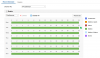
When I wave at the camera, the NVR shows a red dot/running man and records a video clip that I can view in MENU>PLAYBACK>EVENT.
But when I look at the camera status in MENU>MANUAL>RECORD, it shows that the camera is NOT running on the schedule.
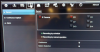
I thought maybe these indicators only turned green when the camera was actually recording, but I watched them while triggering the camera and they did not change.
If I set the schedule to Continuous 24/7, the indicators above do turn green, and Live View gets the red dot.
How do I tell the NVR to run the 24/7 motion detection schedule? It seems to be functioning, but... the indicators don't say the schedule is running, and that makes me nervous that I have missed a step.
The answer may be as simple as "don't worry about it." Is it?