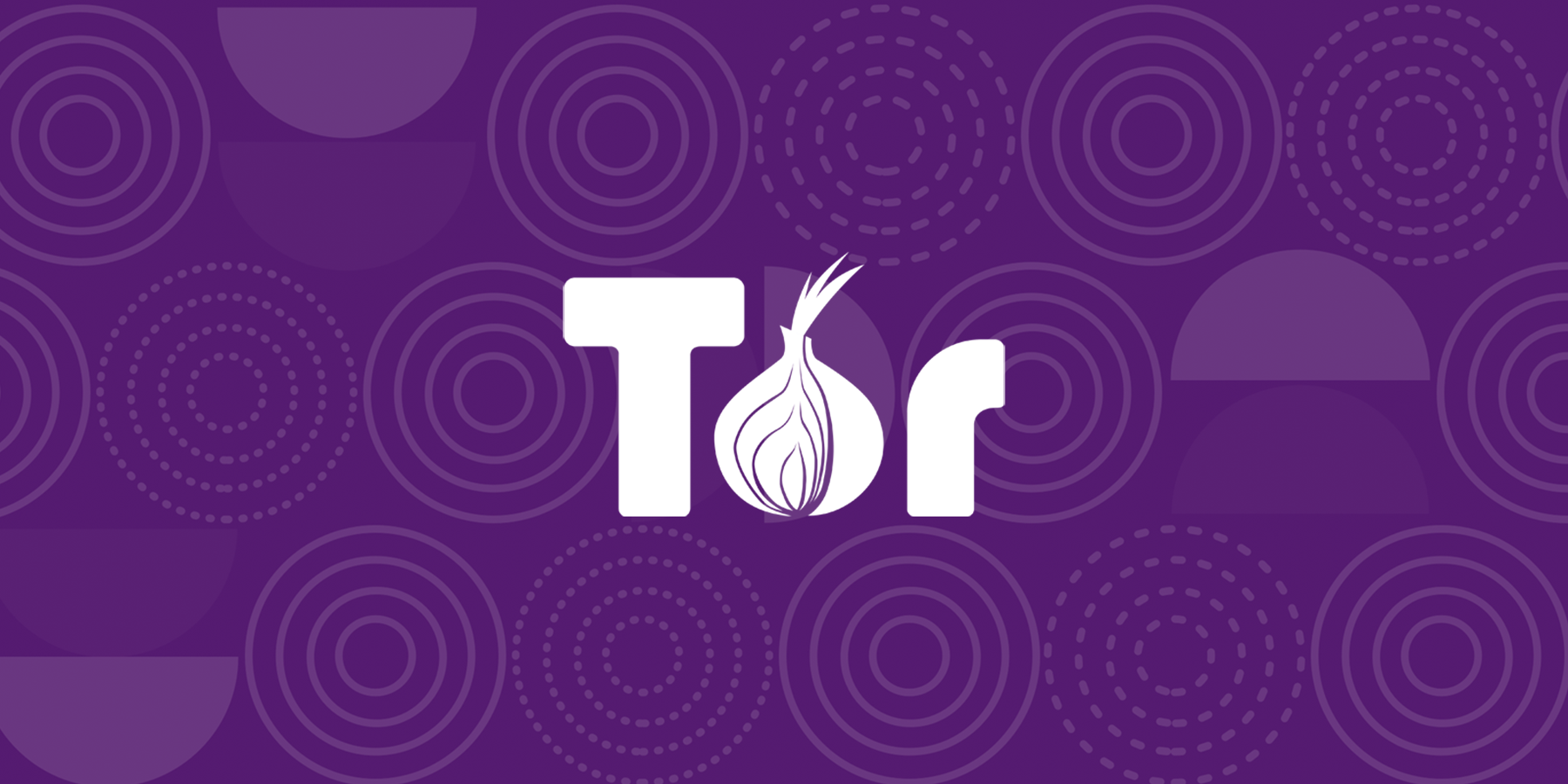Ok, the more I research this stuff the more confused and frustrated I get. I want to set up my 2 NVRs so that I can access and view events from my mobile device remotely yet protect the NVRs from being hacked.
Is there a guide somewhere which walks one through this specific process? I'm sure it's been asked a bazillion times here, but I can't find anything specific to the process of doing so. I checked the VPN for noobies thread and while it explains why it should be used, it's merely an overview of the process, it really doesn't not outline the actual process of setting it up.
I will be using an ASUS RT-AX1800S router
I would be grateful to the person(s) who can untangle the process
Is there a guide somewhere which walks one through this specific process? I'm sure it's been asked a bazillion times here, but I can't find anything specific to the process of doing so. I checked the VPN for noobies thread and while it explains why it should be used, it's merely an overview of the process, it really doesn't not outline the actual process of setting it up.
I will be using an ASUS RT-AX1800S router
I would be grateful to the person(s) who can untangle the process