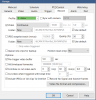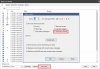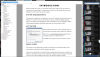Continuous Recording Problem - Too many clips?
- Thread starter jmikewarren
- Start date
You are using an out of date browser. It may not display this or other websites correctly.
You should upgrade or use an alternative browser.
You should upgrade or use an alternative browser.
looney2ns
IPCT Contributor
That is bizarre.
You might need to right click a clip and choose Database > Repair/Regenerate. I've seen Blue Iris do some pretty wacky things when its clip database is corrupted. Things like deleting the newest clips instead of the oldest ones when the disk is full. Seems like it could be a problem here too.
Unfortunately Blue Iris isn't the most stable program, and any time it crashes is an opportunity for clip database corruption. I don't even notice when my Blue Iris crashes because it runs as a service and immediately restarts itself.
You might need to right click a clip and choose Database > Repair/Regenerate. I've seen Blue Iris do some pretty wacky things when its clip database is corrupted. Things like deleting the newest clips instead of the oldest ones when the disk is full. Seems like it could be a problem here too.
Unfortunately Blue Iris isn't the most stable program, and any time it crashes is an opportunity for clip database corruption. I don't even notice when my Blue Iris crashes because it runs as a service and immediately restarts itself.
SouthernYankee
IPCT Contributor
A screen shot of the BI status (lighting bolt graph, upper left) clip storage tab.
Turn off motion detection on the garage camera, just leave it continuous record.
Turn off motion detection on the garage camera, just leave it continuous record.
Flintstone61
Known around here
SouthernYankee
IPCT Contributor
not sure if this will solve your problem
=======================
My Standard allocation post.
1) Do not use time (limit clip age)to determine when BI video files are moved or deleted, only use space. Using time wastes disk space.
2) If New and stored are on the same disk drive do not used stored, set the stored size to zero, set the new folder to delete, not move. All it does is waste CPU time and increase the number of disk writes. You can leave the stored folder on the drive just do not use it.
3) Never allocate over 90% of the total disk drive to BI.
4) if using continuous recording on the BI camera settings, record tab, set the combine and cut video to 1 hour or 3 GB. Really big files are difficult to transfer.
5) it is recommend to NOT store video on an SSD (the C: drive).
6) Do not run the disk defragmenter on the video storage disk drives.
7) Do not run virus scanners on BI folders
8) an alternate way to allocate space on multiple drives is to assign different cameras to different drives, so there is no file movement between new and stored.
9) Never use an External USB drive for the NEW folder. Never use a network drive for the NEW folder.
Advanced storage:
If you are using a complete disk for large video file storage (BVR) continuous recording, I recommend formatting the disk, with a windows cluster size of 1024K (1 Megabyte). This is a increase from the 4K default. This will reduce the physical number of disk write, decrease the disk fragmentation, speed up access.
Hint:
On the Blue iris status (lighting bolt graph) clip storage tab, if there is any red on the bars you have a allocation problem. If there is no Green, you have no free space, this is bad.
=======================
My Standard allocation post.
1) Do not use time (limit clip age)to determine when BI video files are moved or deleted, only use space. Using time wastes disk space.
2) If New and stored are on the same disk drive do not used stored, set the stored size to zero, set the new folder to delete, not move. All it does is waste CPU time and increase the number of disk writes. You can leave the stored folder on the drive just do not use it.
3) Never allocate over 90% of the total disk drive to BI.
4) if using continuous recording on the BI camera settings, record tab, set the combine and cut video to 1 hour or 3 GB. Really big files are difficult to transfer.
5) it is recommend to NOT store video on an SSD (the C: drive).
6) Do not run the disk defragmenter on the video storage disk drives.
7) Do not run virus scanners on BI folders
8) an alternate way to allocate space on multiple drives is to assign different cameras to different drives, so there is no file movement between new and stored.
9) Never use an External USB drive for the NEW folder. Never use a network drive for the NEW folder.
Advanced storage:
If you are using a complete disk for large video file storage (BVR) continuous recording, I recommend formatting the disk, with a windows cluster size of 1024K (1 Megabyte). This is a increase from the 4K default. This will reduce the physical number of disk write, decrease the disk fragmentation, speed up access.
Hint:
On the Blue iris status (lighting bolt graph) clip storage tab, if there is any red on the bars you have a allocation problem. If there is no Green, you have no free space, this is bad.
looney2ns
IPCT Contributor
.it is recommend to NOT store video on an SSD (the C: drive).
Hi @SouthernYankee I'm extremely new to BI (as in 3 days)... I'm building up my setup atm (new machine with an I7 6700 proc, SSD plus separate NVR Drive, Fresh install of Win10...). I noticed your comment and had been trying to determine best practices but also recall seeing this note in the settings which seems to suggest 'New' should be on a fast drive. I assume that means when using 'New' for most recent recordings... Maybe i'm misinterpreting?
Excited to participate in this community. Been wanting to build an NVR for a long long time.
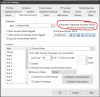
SouthernYankee
IPCT Contributor
"Fast" depends on what year it is. 
The DB goes on the SSD on the C drive. The new folder goes on a WD TB purple drive. That comment in BI has been there for years and years, back when fast drives were a large 500 MB IDE drive. DO not store BI video on an SSD drive.
About two years ago I had an extra 256MB samsung EVO ssd, that i dedicated to the new folder for continuously recording for 7 cameras, it lasted less than a year, before it started getting errors and slowing down. Your mileage may vary.
The DB goes on the SSD on the C drive. The new folder goes on a WD TB purple drive. That comment in BI has been there for years and years, back when fast drives were a large 500 MB IDE drive. DO not store BI video on an SSD drive.
About two years ago I had an extra 256MB samsung EVO ssd, that i dedicated to the new folder for continuously recording for 7 cameras, it lasted less than a year, before it started getting errors and slowing down. Your mileage may vary.
Most excellent historical perspective. Makes total sense regarding SSD wear. Many thanks"Fast" depends on what year it is.
The DB goes on the SSD on the C drive. The new folder goes on a WD TB purple drive. That comment in BI has been there for years and years, back when fast drives were a large 500 MB IDE drive. DO not store BI video on an SSD drive.
About two years ago I had an extra 256MB samsung EVO ssd, that i dedicated to the new folder for continuously recording for 7 cameras, it lasted less than a year, before it started getting errors and slowing down. Your mileage may vary.
Flintstone61
Known around here
Flintstone61
Known around here
Thanks, i was googling for the answer, and only so far found this lively discussion in march of 2019 on IPVM where it looks like maybe Fenderman is sparring with a couple people who are knocking/trying to poke holes in Kens use of some open sourced software.

 ipvm.com
ipvm.com

Who Is Behind Blue Iris? - Security Features? - Manufacturer? - IPVM Discussions
IPVM is the world's authority on physical security technology, profiled by Time, The Atlantic, Wired and collaborated with the BBC, NY Times, Reuters, WaPo, WSJ, and more.
Allocating 90% of the drive has made no difference.
I tried moving the 2 cameras with issues to a separate drive (empty) at 50% allocation, the problem continues.
I do not believe this to be an allocation issue.
Tried repairing the database and a full rebuild, it does not appear to be a database issue.
Another camera is now exhibiting the same issue.
I tried moving the 2 cameras with issues to a separate drive (empty) at 50% allocation, the problem continues.
I do not believe this to be an allocation issue.
Tried repairing the database and a full rebuild, it does not appear to be a database issue.
Another camera is now exhibiting the same issue.
Attachments
looney2ns
IPCT Contributor
Delete the offending cameras from BI, and set them back up from scratch.Allocating 90% of the drive has made no difference.
I tried moving the 2 cameras with issues to a separate drive (empty) at 50% allocation, the problem continues.
I do not believe this to be an allocation issue.
Tried repairing the database and a full rebuild, it does not appear to be a database issue.
Another camera is now exhibiting the same issue.
IAmATeaf
Known around here
What version of BI are you running? I had something similar a while back which was related to an update which subsequent updates fixed but I did have to rebuild the DB to finally fix the issue.
What version of BI are you running? I had something similar a while back which was related to an update which subsequent updates fixed but I did have to rebuild the DB to finally fix the issue.
I'm running 5.2.7.12
Deleteing and setting up the cameras from scratch didn't help.