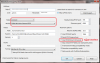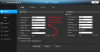Hi,
Brand new to the forum and just finished setting up Blue Iris.
I purchased two cameras the Amcrest IP2M-842 and the Amcrest IPM-722S.
I got them up onto blue iris and things seem to run smoothly until the cameras detect any motion. Once the cameras detect motion, the frame rate drops significantly and anyone walking by the camera is already gone by the next frame. Once I disable one of the cameras, the other one seems to function much more smoothly. Any idea why this would be? Any help will be appreciated. Thank you.
I have an AMD A8-6500 APU 3.50GHz w/ 16GB ram running windows 8. The CPU usage when both cameras are on is about 20-25% usage.
I am using the default frame rates which is 30 fps on the cameras.
Brand new to the forum and just finished setting up Blue Iris.
I purchased two cameras the Amcrest IP2M-842 and the Amcrest IPM-722S.
I got them up onto blue iris and things seem to run smoothly until the cameras detect any motion. Once the cameras detect motion, the frame rate drops significantly and anyone walking by the camera is already gone by the next frame. Once I disable one of the cameras, the other one seems to function much more smoothly. Any idea why this would be? Any help will be appreciated. Thank you.
I have an AMD A8-6500 APU 3.50GHz w/ 16GB ram running windows 8. The CPU usage when both cameras are on is about 20-25% usage.
I am using the default frame rates which is 30 fps on the cameras.