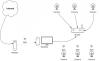I agree but the weird thing then is why do the three cameras connected via ethernet to the router work fine?OK - that's the problem. If they are ALL on the same network (on the 192.168.0.X network) and you cannot ping the wireless cams from the BI PC, I would say that they aren't connected to the new WiFi that you have in place and they are completely disconnected from your network. Solve this WiFI issue and you will fix the cameras not appearing in BI.
Added a Wifi modem and lost all my cameras
- Thread starter hekg
- Start date
You are using an out of date browser. It may not display this or other websites correctly.
You should upgrade or use an alternative browser.
You should upgrade or use an alternative browser.
No because the modem is wireless and just connect to the BI computer via wifi.is there a way to move the PC back to the router and uplink the router to the ZTE modem? It sounds like you have it directly connected which is not a good security practice. Your BI PC will be at risk of being compromised if it is not behind that router.
Wow that's very cool man. That's exactly how my system is setup.
I keep thinking that the problem is that each wifi camera has a setup page like this:
Static IP: 192.168.0.X
Router IP: 192.168.0.1
So since the new modem also has the .1 IP then the cameras can't connect to the router since they're looking for that same .1, but then why do the wired cameras work? Is it because they're hard wired to the router and the Ip conflict doesn't affect them?
Static IP: 192.168.0.X
Router IP: 192.168.0.1
So since the new modem also has the .1 IP then the cameras can't connect to the router since they're looking for that same .1, but then why do the wired cameras work? Is it because they're hard wired to the router and the Ip conflict doesn't affect them?
Yes it's a wifi router but I haven't been able to test that out because when I type in the router's IP, I get the modem's login page instead.I'm assuming that router is a WiFi router and if so, does it "see" the cameras attached to its WiFI?
Yes - I see the pickle you are in now. In order to re-IP the router to get yourself away from the conflict with the .1 IP, you are going to need direct physical access to the router. Typically, you would need to connect a computer directly into the router and visit the admin page and then change the IP of the router. Again, keep in mind that the cameras do not need a default gateway IP configured since they only need to communicate with the BI PC. What worries me is that you can't ping the cameras from the BI PC. In theory, the BI PC should have a connection (WiFI) to the Modem and then an ethernet connection to the WiFi router, which the cameras were already connected to and working. Maybe the introduction of the modem and the ultimate IP conflict is what's "breaking" the wifi cameras. The BI computer, what if any protection (firewall, AV software) are you running on it? Having a Windows machine directly connected to the Internet is not a good idea.Yes it's a wifi router but I haven't been able to test that out because when I type in the router's IP, I get the modem's login page instead.
Yes - I see the pickle you are in now. In order to re-IP the router to get yourself away from the conflict with the .1 IP, you are going to need direct physical access to the router. Typically, you would need to connect a computer directly into the router and visit the admin page and then change the IP of the router. Again, keep in mind that the cameras do not need a default gateway IP configured since they only need to communicate with the BI PC. What worries me is that you can't ping the cameras from the BI PC. In theory, the BI PC should have a connection (WiFI) to the Modem and then an ethernet connection to the WiFi router, which the cameras were already connected to and working. Maybe the introduction of the modem and the ultimate IP conflict is what's "breaking" the wifi cameras. The BI computer, what if any protection (firewall, AV software) are you running on it? Having a Windows machine directly connected to the Internet is not a good idea.
I'd say that all sounds about right
Also, I actually do not use any extra protection software other than the Windows 10 default ones. I've guess I've been very luck so far with security but any recommendations to help with that?
Thanks for all your help!
If you are able to re-IP the router, I would log into each camera and remove the default gateway IP. The cameras do not need one. You don't want those cameras having access to the Internet. I would agree that you have been lucky so far as not already have been hacked. I would say it's a matter of when, not if you are going to get hacked. What's the model # of the modem? There isn't an ethernet port on the modem at all?
The modem is a ZTE MF90. It's pretty much just a cell phone and wifi hotspot in one.

 www.manualslib.com
www.manualslib.com

Getting To Know Your Device - Zte MF90 User Manual [Page 3]
Zte MF90 Manual Online: Getting To Know Your Device. Appearance The following figure is only for your reference. The actual product may be different. . LED Indicators 2. Power Button 3. WPS Button 4. Micro USB Port 5. (U)SIM Card Slot 6. RESET Button 7. microSDHC Card Slot NOTE:...
user8963
Known around here
I dont get it. Any router allows to change ip range. 10 sec google give you this How to change the ip address of the ZTE MF90
also any camera should be in config tool, no matter if they are on the same ip range. they have to be only in the same network.
i dont get what you are doing. if they are not in config tool they are not connected to wifi
also any camera should be in config tool, no matter if they are on the same ip range. they have to be only in the same network.
i dont get what you are doing. if they are not in config tool they are not connected to wifi
No there is no etherenet port, just a micro usb port. I'll go ahead and remove the gateway IP when I'm able to get back into the cameras then.
You mentioned you had a WiFi router also. How is that connected to the modem?
Sent from my iPhone using Tapatalk
biggen
Known around here
- May 6, 2018
- 2,819
- 3,222
So I understand, you gave each camera a static IP and gateway, correct? And now your router and modem are the same IP?
So what I'd do is first change the router to a different address. But you are going to have to more than likely disconnect it first from the modem (since they have the same address) which means you will have to physically be on site plugged into it. Once that is done, I'd login to each camera and set them all back to DHCP. Then you can use MAC address reservations in the router to fix each camera with a static DHCP address.
Another option is to change the local IP of the router as mentioned. If you can connect to that now, then that may be better than changed the IP of the router.
Also, why is the router plugged into a desktop.The router should really be run directly to the modem. Ah I see its a cheaper hotspot device. I use Peplink Balance 30 LTE routers (200Mbps Dual-WAN Router with 4G LTE Balance 30 LTE- Peplink). They are real enterprise routers will LTE and Wifi built into them. You can pick them up on eBay for about $150 used. Maybe something to consider in the future and get rid of that cheap hotspot device.
So what I'd do is first change the router to a different address. But you are going to have to more than likely disconnect it first from the modem (since they have the same address) which means you will have to physically be on site plugged into it. Once that is done, I'd login to each camera and set them all back to DHCP. Then you can use MAC address reservations in the router to fix each camera with a static DHCP address.
Another option is to change the local IP of the router as mentioned. If you can connect to that now, then that may be better than changed the IP of the router.
Also, why is the router plugged into a desktop.
Last edited:
Hi all, I just wanted to give an update on this post. My problem was apparently a bad router. I kept having the same issue then suddenly I could no longer access the router at all. It had power but that was it.
I added a new tp-link router today and set it's IP to 192.168.0.4 so that it wouldn't conflict with the modem and once again all of my cameras appear in BI just like before.
I've used that Tp-link router for about 14 years in a very hot location with no air conditioning and it finally died so not too shabby and I have nothing bad to say about this brand.
Thanks for the help guys
I added a new tp-link router today and set it's IP to 192.168.0.4 so that it wouldn't conflict with the modem and once again all of my cameras appear in BI just like before.
I've used that Tp-link router for about 14 years in a very hot location with no air conditioning and it finally died so not too shabby and I have nothing bad to say about this brand.
Thanks for the help guys