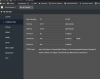Hi. I just purchased the Lorex Fusion NVR setup. It comes with 8 wired and 2 wireless cameras. I am having issues getting the wireless cameras connected to the NVR. Lorex Support is not helpful.
My setup:
pfSense Router/Firewall/Gateway
Wired devices are on the 192.168.27.x subnet and connected through a Cisco switch
Wireless devices are on the 192.168.28.x subnet and connected through a Ubiquiti AP
The NVR is statically assigned 192.168.27.50 and can be pinged from my desktop and also has internet access to update the firmware
The two wireless cameras are 192.168.28.58 and 59, respectively. They are configured through the Lorex Home App and are working correctly.
On the NVR (both through the console itself as well as browsing via IP), I click Device Search but the wifi cameras do not show up. If I manually configure them by adding their IPs as well as passwords, they do not connect. I "thought" the issue was due to the separate subnets, however I have 3 Amcrest wifi cameras for my childrens' rooms which show up when I click Device Search (I do not want to add them to the Lorex setup) so I do not believe the subnets are the issue. However, Lorex Support does not want to assist further as they insist the cameras must be on the same subnet to work, and while I refuted this due to the Amcrest cameras showing up, they denied to assist further.
I do not want to reconfigure my home network for this issue. I have to assume someone else in the camera world has a Lorex setup with wifi cameras on a different subnet. Any assistance is appreciated!
My setup:
pfSense Router/Firewall/Gateway
Wired devices are on the 192.168.27.x subnet and connected through a Cisco switch
Wireless devices are on the 192.168.28.x subnet and connected through a Ubiquiti AP
The NVR is statically assigned 192.168.27.50 and can be pinged from my desktop and also has internet access to update the firmware
The two wireless cameras are 192.168.28.58 and 59, respectively. They are configured through the Lorex Home App and are working correctly.
On the NVR (both through the console itself as well as browsing via IP), I click Device Search but the wifi cameras do not show up. If I manually configure them by adding their IPs as well as passwords, they do not connect. I "thought" the issue was due to the separate subnets, however I have 3 Amcrest wifi cameras for my childrens' rooms which show up when I click Device Search (I do not want to add them to the Lorex setup) so I do not believe the subnets are the issue. However, Lorex Support does not want to assist further as they insist the cameras must be on the same subnet to work, and while I refuted this due to the Amcrest cameras showing up, they denied to assist further.
I do not want to reconfigure my home network for this issue. I have to assume someone else in the camera world has a Lorex setup with wifi cameras on a different subnet. Any assistance is appreciated!