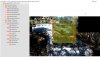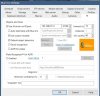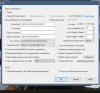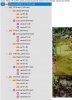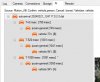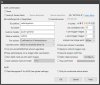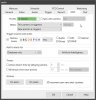Running Codeproject.AI Sever on Docker with YOLOv5.NET (but also tried YOLOv5 3.1).
Do NOT have AI using Main Stream. Applying to motion triggers only for all cams.
Codeproject responses typically take 400-1200ms (log attached) but you can see here, it detects A>B motion but AI doesn't identify a car for another 23 seconds!

I've also attached the .dat file (renamed to *.txt) if anyone wants to play with it, but here's a screenshot. I'm pretty new to BI, so not sure what in the .dat report I should be looking for.
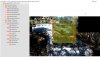
Do NOT have AI using Main Stream. Applying to motion triggers only for all cams.
Codeproject responses typically take 400-1200ms (log attached) but you can see here, it detects A>B motion but AI doesn't identify a car for another 23 seconds!
I've also attached the .dat file (renamed to *.txt) if anyone wants to play with it, but here's a screenshot. I'm pretty new to BI, so not sure what in the .dat report I should be looking for.