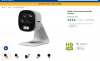Hello, I finally figured out how to get the Lorex line of Wifi active deterrence cameras to get a static IP address and work with tiny cam pro.
Posting here to share my experience.
My model: LNWCM22Y (Long story here, sent as replacements for FXC33V).
Setting a static IP for these cameras breaks the functionality with the Lorex Home app, so you need to choose: Static IP and ONVIF stuff vs Lorex app ecosystem.
I downloaded the Dahua ConfigTool and was able to find the cameras on my network.
1. Use the Lorex Home app to setup cameras and assign passwords
2. Use the Confifg tool to search for the cameras, then in the Modify IP tab, you can click edit and then assign a static IP
3. Reboot and you will see static IP, camera will be gone from Lorex Home App
4. It will show up under tinycam pro (this is where it gets funny, sometimes it says "general camera" sometimes it says "Lorex"
5. Didnt go further than this, but I presume it will then be seen as an ONVIF camera for whatever application you want, but wont work with Lorex anymore.
6. To get back to the Lorex home App, you need to hard reset the camera and go through the process of setting up again.
And that is the sum total of my knowledge as a noob, hope it helps someone!
Cheers!
Posting here to share my experience.
My model: LNWCM22Y (Long story here, sent as replacements for FXC33V).
Setting a static IP for these cameras breaks the functionality with the Lorex Home app, so you need to choose: Static IP and ONVIF stuff vs Lorex app ecosystem.
I downloaded the Dahua ConfigTool and was able to find the cameras on my network.
1. Use the Lorex Home app to setup cameras and assign passwords
2. Use the Confifg tool to search for the cameras, then in the Modify IP tab, you can click edit and then assign a static IP
3. Reboot and you will see static IP, camera will be gone from Lorex Home App
4. It will show up under tinycam pro (this is where it gets funny, sometimes it says "general camera" sometimes it says "Lorex"
5. Didnt go further than this, but I presume it will then be seen as an ONVIF camera for whatever application you want, but wont work with Lorex anymore.
6. To get back to the Lorex home App, you need to hard reset the camera and go through the process of setting up again.
And that is the sum total of my knowledge as a noob, hope it helps someone!
Cheers!