Need some advise
I have a external disk connected for which I want to maximise recording. Attached image
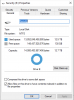
I have the setting in Recording set to "12900 GB". I can still see 137GB free on the disk.
What can I set to maximise it? say leave only 20GB or so free and use up the rest 100 - 110GB
I believe I had tried to increase it but perhaps but something wrong and I think it was crying about space.
Just trying to understand how it calculates and what can I set to max usage.
I have a external disk connected for which I want to maximise recording. Attached image
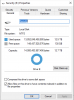
I have the setting in Recording set to "12900 GB". I can still see 137GB free on the disk.
What can I set to maximise it? say leave only 20GB or so free and use up the rest 100 - 110GB
I believe I had tried to increase it but perhaps but something wrong and I think it was crying about space.
Just trying to understand how it calculates and what can I set to max usage.
