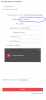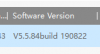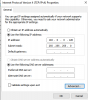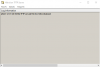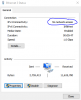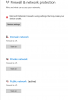Jayson H
n3wb
Hey there,
I bought a second hand Hilook DVR and cameras recently. I naively thought factory resetting the NVR would be a good idea, now the cameras aren't being recognised.
At first I assumed it was the dreaded IP Camera password issue, but wanted to check here before chucking the lot out.
The NVR Model is NVR-208MH-C/8P, and the cameras are IPC-T240H.
I changed all the passwords when I re-configured the NVR, but I have the original Admin password from the owner. If I use "plug n Play", the error message is "user name or password is wrong".
When I plug in a camera, and use a password, it gives an error message "The Network is unreachable" and under "Fault Recommendation", has a list starting with "Network Connection failed".
I know its a long-shot, but can anyone help me out? What else can I do or check?
Cheers
I bought a second hand Hilook DVR and cameras recently. I naively thought factory resetting the NVR would be a good idea, now the cameras aren't being recognised.
At first I assumed it was the dreaded IP Camera password issue, but wanted to check here before chucking the lot out.
The NVR Model is NVR-208MH-C/8P, and the cameras are IPC-T240H.
I changed all the passwords when I re-configured the NVR, but I have the original Admin password from the owner. If I use "plug n Play", the error message is "user name or password is wrong".
When I plug in a camera, and use a password, it gives an error message "The Network is unreachable" and under "Fault Recommendation", has a list starting with "Network Connection failed".
I know its a long-shot, but can anyone help me out? What else can I do or check?
Cheers