I have a new system running on an i5 4590 with 8gb. I originally planned on 3-4 cameras. Then 5…and now I have 7. CPU has gone up and I’m around 75% most of the time. Sometimes in the high 90’s if I’m using remote desktop. All 7 cams are doing 10fps. 6 cams are 4mb and 1 is 3mb. Currently I’m not using direct to disk recording. What do I lose if I do this? Is it only the date/time overlay? Any reason to keep it the way it is and just have the higher cpu?
Direct to Disk...Should I do it?
- Thread starter chadman
- Start date
There are quite a few differences when using direct to disc. Basically, Blue Iris can't do any post-processing to the video stream, and can only save the frames exactly as they were sent by the camera.
Absolutely you should use direct to disc. The CPU usage (and power consumption!) savings are substantial. It also gives you the best quality since re-encoding causes a bit of quality loss.
Also, enable Intel HD hardware acceleration if you have not already (in Blue Iris Options > Cameras tab). Set it to Yes (H.264), but don't choose the VideoPostProc option because that option actually causes slowdown if you use it with more than a small number of cameras. This will result in even more CPU savings. NOTE if you run Blue Iris as a background service on Windows 7, you can't use hardware acceleration. Windows 8 and 10 is fine, or if you don't run Blue Iris as a background service.
- Blue Iris can't embed overlays in the recordings. If you want timestamps you need the camera to add that itself. (I think BI might be able to add overlays when you export a video, but only if you recorded originally to .bvr format)
- Any other kind of post-processing BI does won't apply to video recorded direct to disc. Like camera rotation or region of interest.
- Recording can only begin on an i-frame. So to keep from missing the start of motion events, you need to increase the pre-trigger frame buffer size by the amount of your i-frame interval. So if your i-frame interval is 40 (meaning every 40 frames there is an i-frame), then you want your pre-trigger frame buffer to be at least 40.
Absolutely you should use direct to disc. The CPU usage (and power consumption!) savings are substantial. It also gives you the best quality since re-encoding causes a bit of quality loss.
Also, enable Intel HD hardware acceleration if you have not already (in Blue Iris Options > Cameras tab). Set it to Yes (H.264), but don't choose the VideoPostProc option because that option actually causes slowdown if you use it with more than a small number of cameras. This will result in even more CPU savings. NOTE if you run Blue Iris as a background service on Windows 7, you can't use hardware acceleration. Windows 8 and 10 is fine, or if you don't run Blue Iris as a background service.
fenderman
Staff member
- Joined
- Mar 9, 2014
- Messages
- 36,901
- Reaction score
- 21,269
It works and is needed as explained by bp2008Thanks! cpu dropped to around to around 30%! Does the pretrigger video buffer still work? Looks like I can still set that up and put in the frames on want. I'm not sure how it would work writing directly to disk tho.
Thanks. I am actually working with Ken (the Blue Iris developer) and ruppmeister (another member of this forum) to replace the default interface. It would be easy to just throw UI2 into the Blue Iris installer but for a number of reasons I won't go into here, I don't think that is the best option. The plan right now is to build an entirely new interface that is simpler and better looking than UI2 and include that as the new default.Also BP2008, I'm using your web interface. Works great! Blue Iris should just include iteaceful:
Tiger_Claw
Getting the hang of it
- Joined
- Aug 23, 2014
- Messages
- 151
- Reaction score
- 22
Two years of using BI and I never realized I needed to manually set that H.264 option on.:numbness:Also, enable Intel HD hardware acceleration if you have not already (in Blue Iris Options > Cameras tab). Set it to Yes (H.264), but don't choose the VideoPostProc option because that option actually causes slowdown if you use it with more than a small number of cameras. This will result in even more CPU savings. NOTE if you run Blue Iris as a background service on Windows 7, you can't use hardware acceleration. Windows 8 and 10 is fine, or if you don't run Blue Iris as a background service.
I really didn't see a CPU diff anyways, but its on now (LOL).
Tiger
I don't seem to have that option -Also, enable Intel HD hardware acceleration if you have not already (in Blue Iris Options > Cameras tab). Set it to Yes (H.264), but don't choose the VideoPostProc option because that option actually causes slowdown if you use it with more than a small number of cameras. This will result in even more CPU savings. NOTE if you run Blue Iris as a background service on Windows 7, you can't use hardware acceleration. Windows 8 and 10 is fine, or if you don't run Blue Iris as a background service.
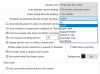
Do you realize you referenced a post from 2016, so some things have changed LOL.....I don't seem to have that option -
View attachment 86325
Go with Intel.
Haha -Do you realize you referenced a post from 2016, so some things have changed LOL.....
Go with Intel.
 - this is what happens after a long day at work and then trying to help set up this house back home! Thank you
- this is what happens after a long day at work and then trying to help set up this house back home! Thank you@remsta, the "VideoPostProc" label has been shortened to just "VPP" and its actual effects have changed. At some point in time we had Blue Iris releases where the
Intel option was bad and the Intel+VPP option was the one that worked best. Nowadays the Intel option works fine again and I have no idea how it differs from the Intel+VPP option anymore. If you care to take the time, you can try all the options and see which ones work or do not work on your system. You can tell if and how well each option works by measuring:- Their effect on your CPU usage
- Their effect on your GPU usage (there are multiple task manager graphs for each GPU; when hardware acceleration is working at least one of them should show it)
- Their effect on your video decoding performance; this is most often noticeable if you have hardware acceleration enabled for clip playback ("Also BVR" checkbox in camera properties > Video tab) and you play a high resolution clip at faster speeds like 4x or 8x.
- Their effect on memory usage.
- Their effect on your PC's power consumption (measured at the wall using a kill-o-watt or similar meter)
