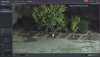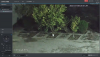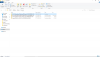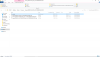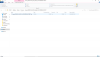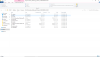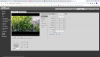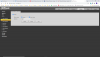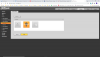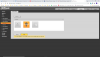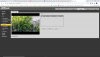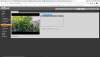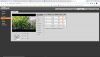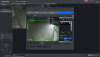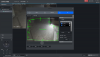If only the ROI region is clear, that probably means you've set the quality of the total image too low.
If you disabled the ROI, then the whole picture should be blurry now (just like the outside of your attached images)?
I can't speak for the OP, but in my case the N41BL12-W's default image quality was set to 5 and ROI was 6. I normally don't see any difference between the 5 and 6 quality setting, but there was a substantial difference in image quality outside the ROI region.
I don't recall ever turning on ROI, but I could have done that long before the final installation. The camera was purchased from B&H as an open box item, so perhaps the prior user may have done it. Still my fault since I should have performed a factory reset before using it.
Disabling ROI has made the entire image look great. Even with default quality remaining at 5.
I was struggling with this camera because the areas outside the ROI seem to be affecting motion detection. These outside areas are very blocky, like encoding is set to a VERY low resolution.
During low light (IR) environments the blocky artifacts change at each frame interval and randomly trigger motion events. I can see these when watching the motion histogram monitor. And every 5-8 minutes there is a huge motion event in the histogram that corresponds to the overall image experiencing a momentary encoding "burp." These odd motion events forced me to minimize the motion detection area to a size that was mostly ineffective.
With ROI off the entire image looks much better. I am hoping it cures my motion issue too. I have to wait until tonight to check it out.
Most of us do not use ROI as it is a gimmick in most instances - the only time it is of benefit is if for some reason the camera insists on focusing on an area other than what you are trying to get.
It can also be used to reduce bandwidth by decreasing the resolution in areas that are not important (outside the ROI area).
Hopefully the OP finds that his ROI is enabled and is able to solve his complaint by turning it off.
- Thomas