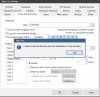Hi Guys,
For a long time I have had this issue with file storage but I cannot rectify it.
I all new files and alerts go to my SSD which is my C drive. Then after a period they go to my WD Purple which is W drive.
I am trying to alter my storage setting but I am stuck in a loop and have been for months in fact near 2 years. I have tried all I can think of both within the BI app and with renaming my PC file storage.
But everything I do comes up with the fault "Files must be discreet and not sub folders of one another"
As far as I can work out, I have it setup in an acceptable way, albeit done badly which is why I want to tweak it.
When setting up, I followed a quite in-depth youtube video which the guy had many helpful BI videos in a series and at first it seemed to work.
Now I cannot edit anything, that means I cannot alter the duration they are kept on C: drive, storage capacity or the folder they are stored in without the error message. Please can anyone help by telling me if there is anything obviously wrong in the below settings?


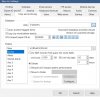
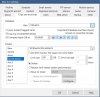
For a long time I have had this issue with file storage but I cannot rectify it.
I all new files and alerts go to my SSD which is my C drive. Then after a period they go to my WD Purple which is W drive.
I am trying to alter my storage setting but I am stuck in a loop and have been for months in fact near 2 years. I have tried all I can think of both within the BI app and with renaming my PC file storage.
But everything I do comes up with the fault "Files must be discreet and not sub folders of one another"
As far as I can work out, I have it setup in an acceptable way, albeit done badly which is why I want to tweak it.
When setting up, I followed a quite in-depth youtube video which the guy had many helpful BI videos in a series and at first it seemed to work.
Now I cannot edit anything, that means I cannot alter the duration they are kept on C: drive, storage capacity or the folder they are stored in without the error message. Please can anyone help by telling me if there is anything obviously wrong in the below settings?


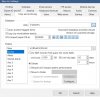
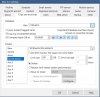
Attachments
-
339.2 KB Views: 8